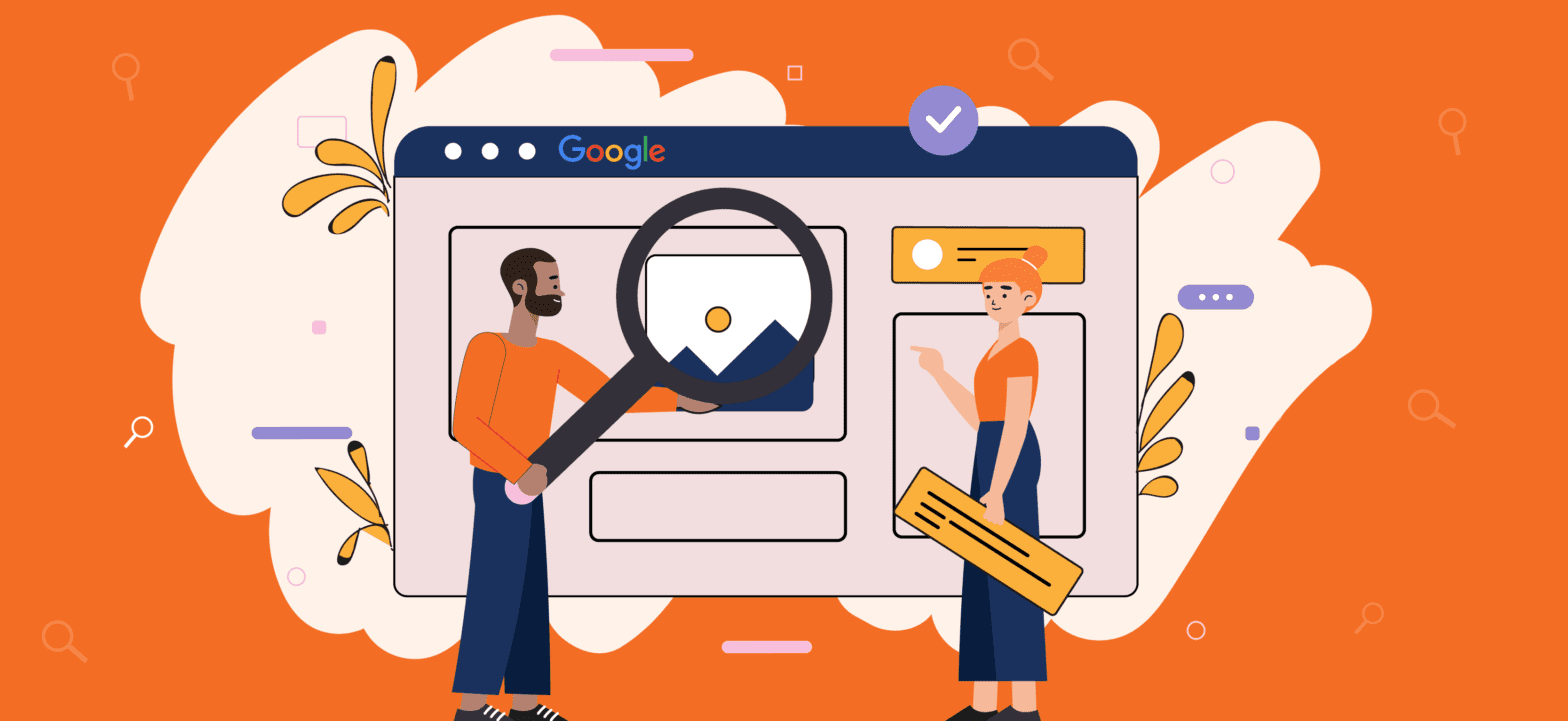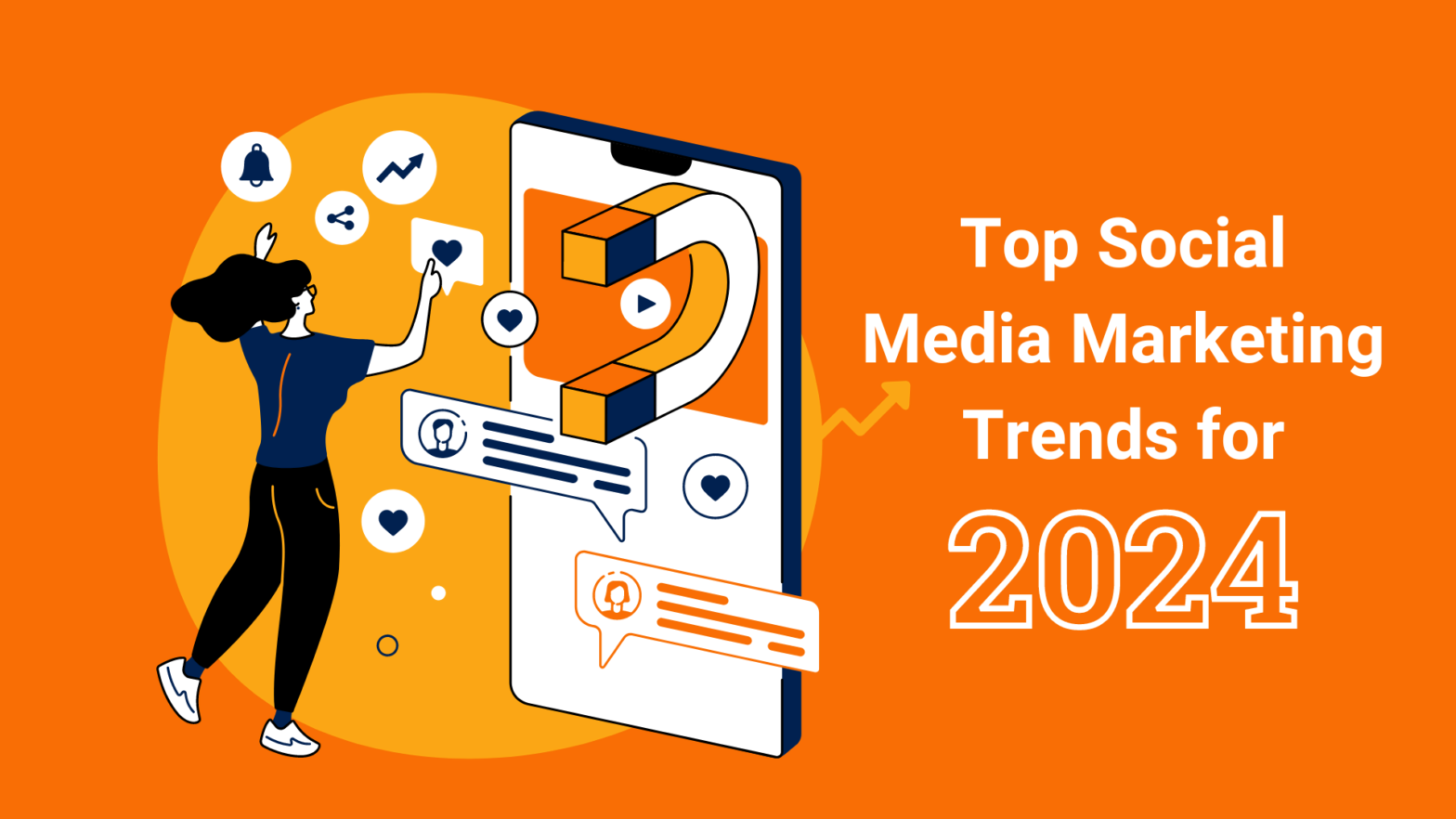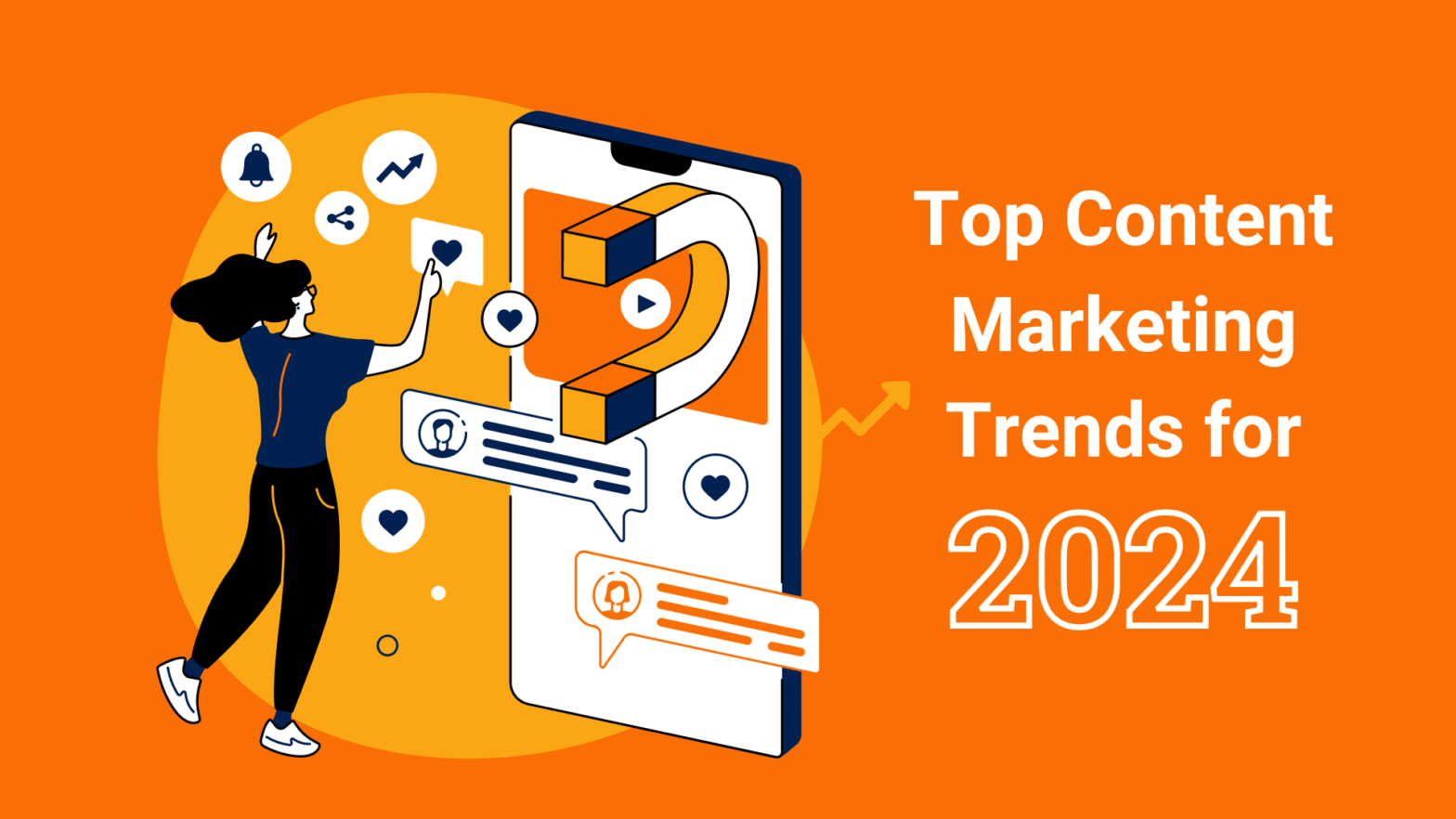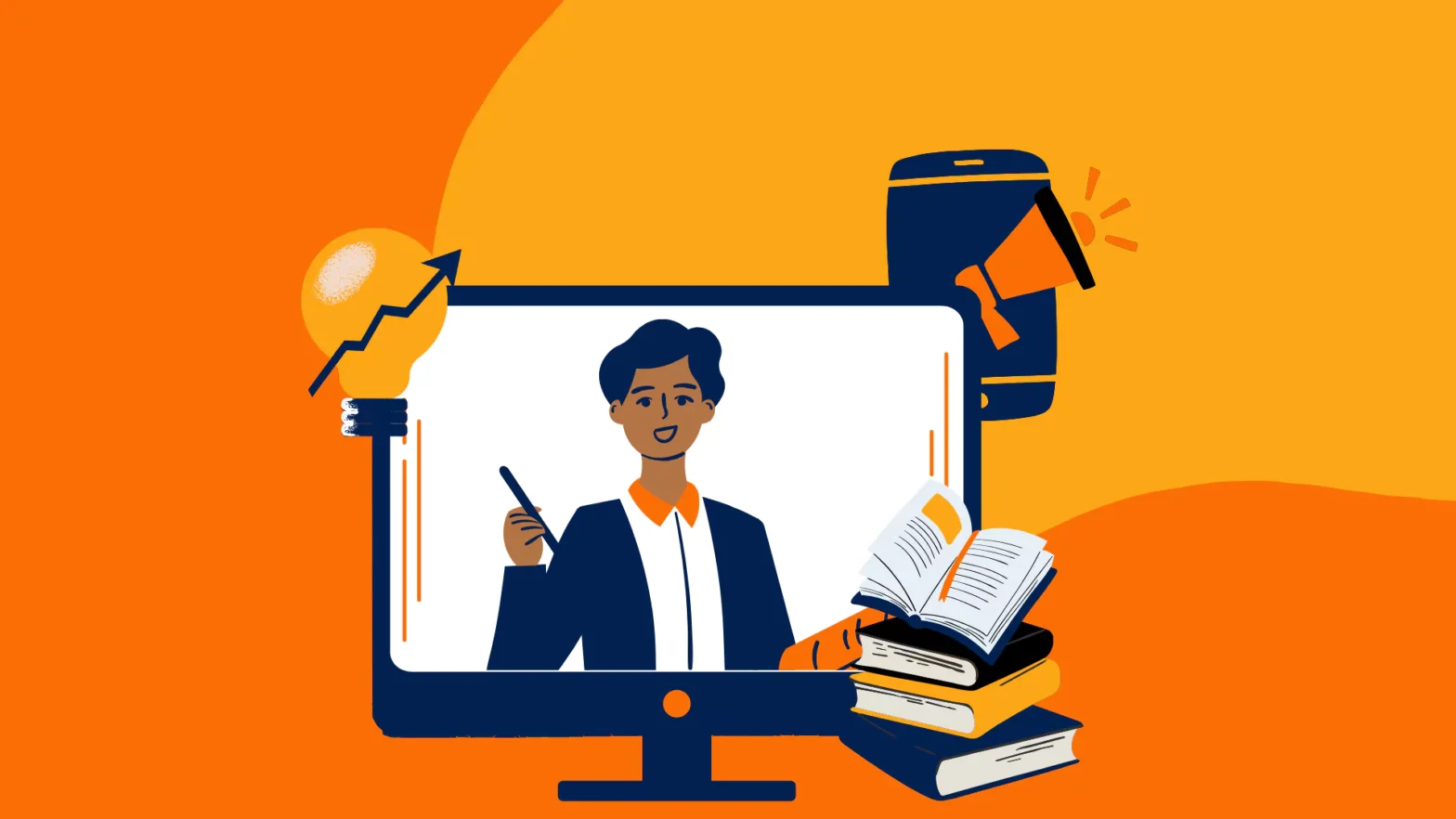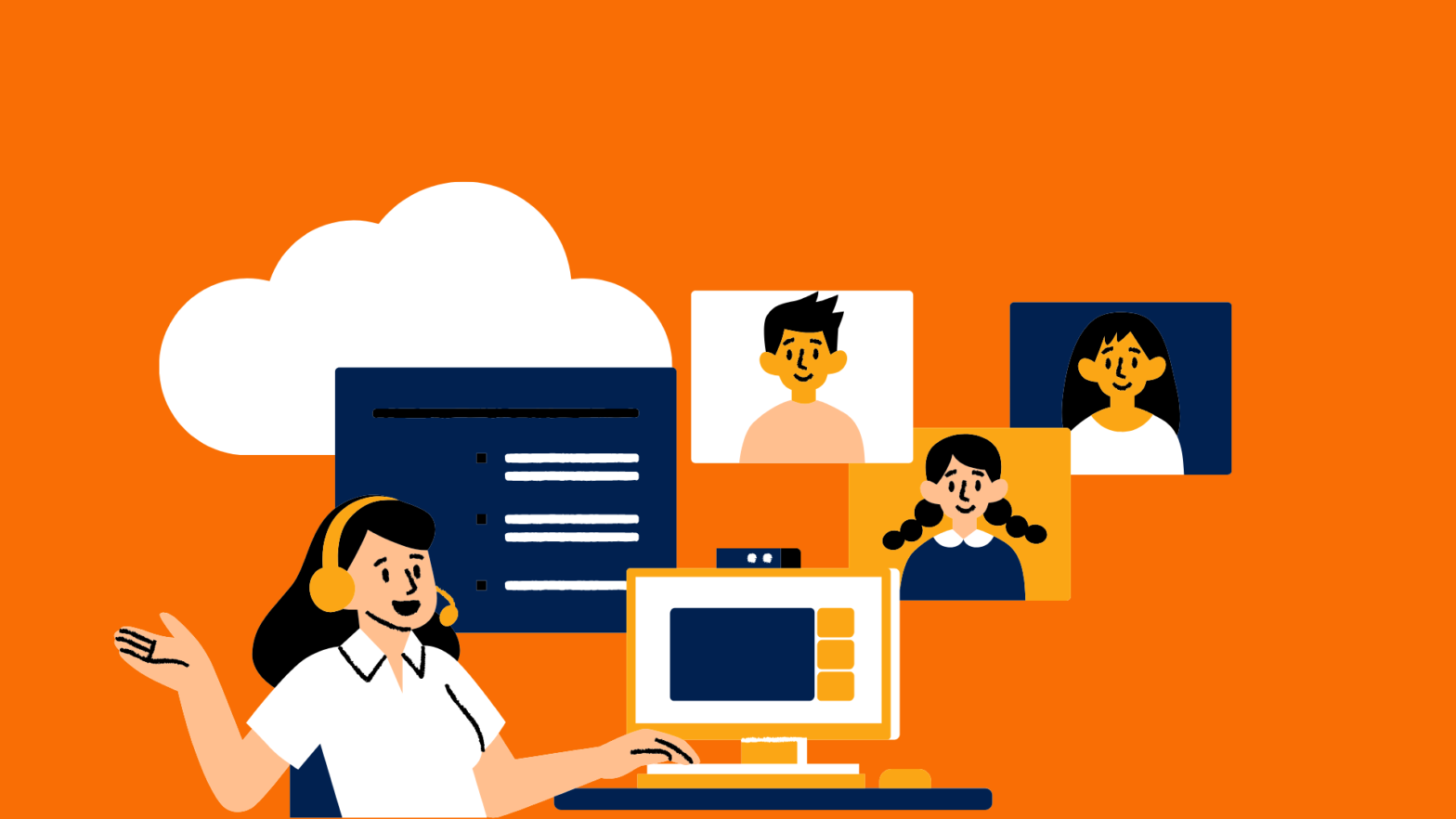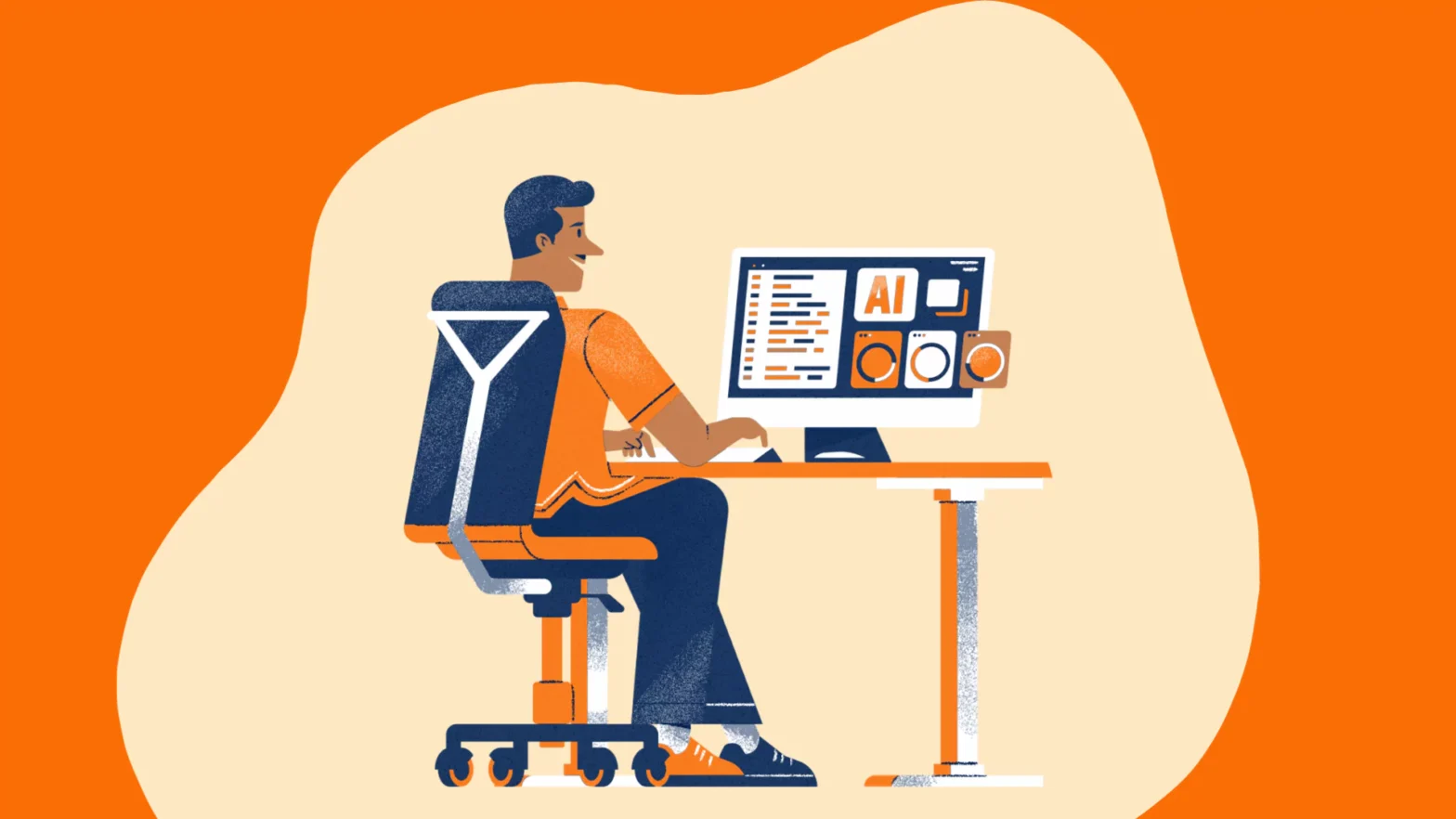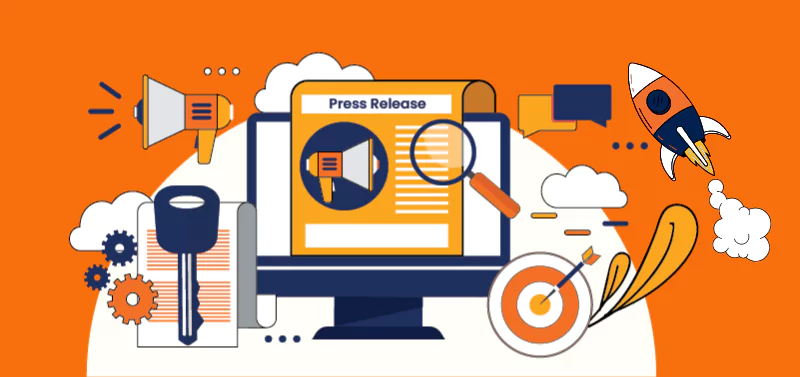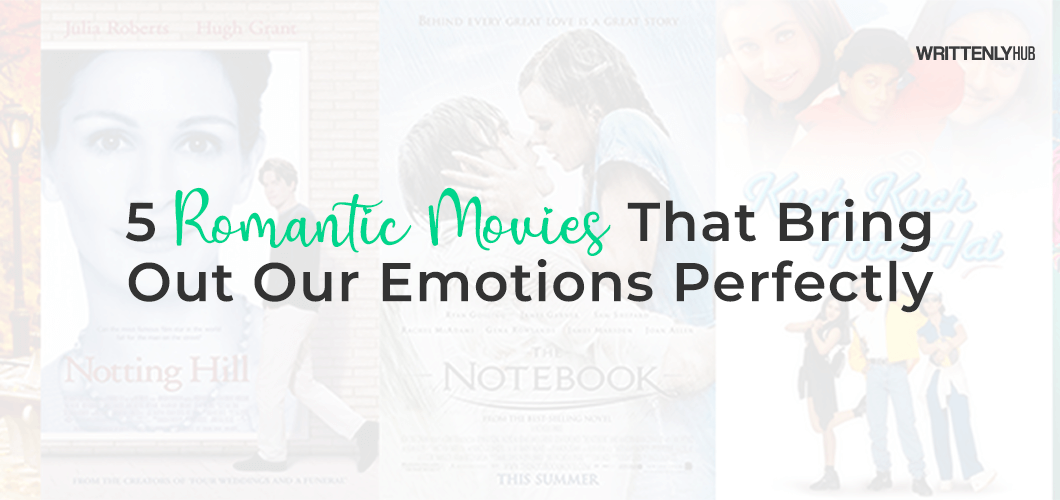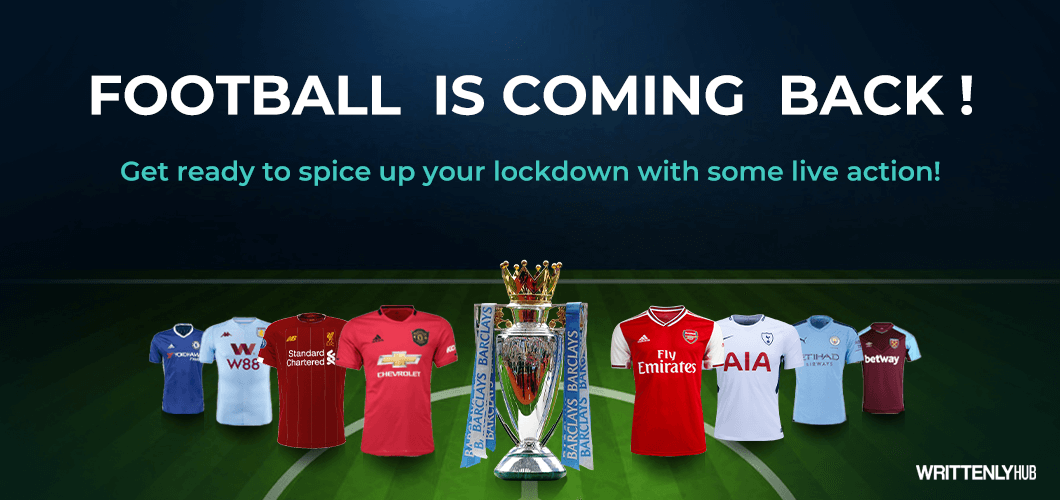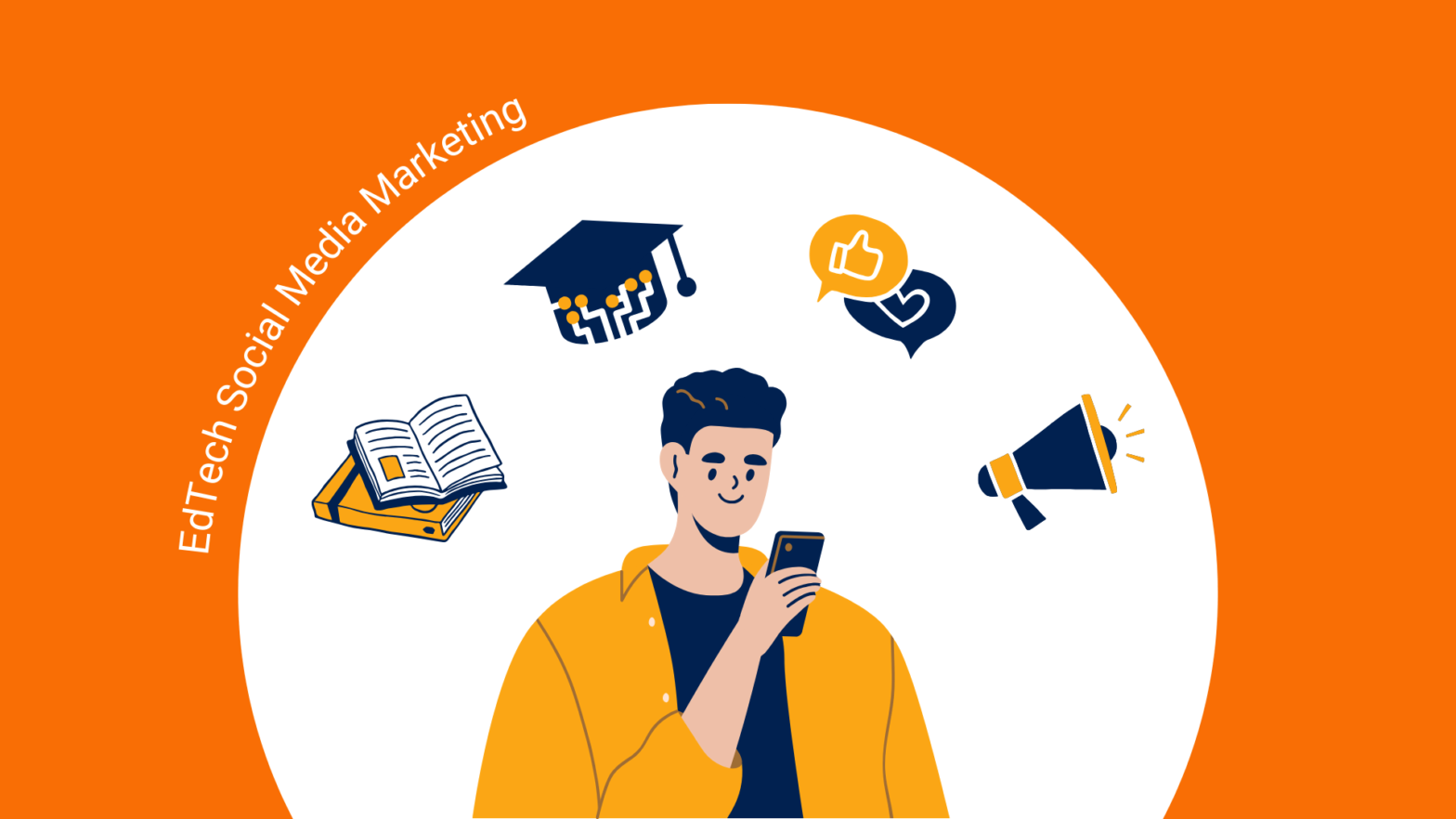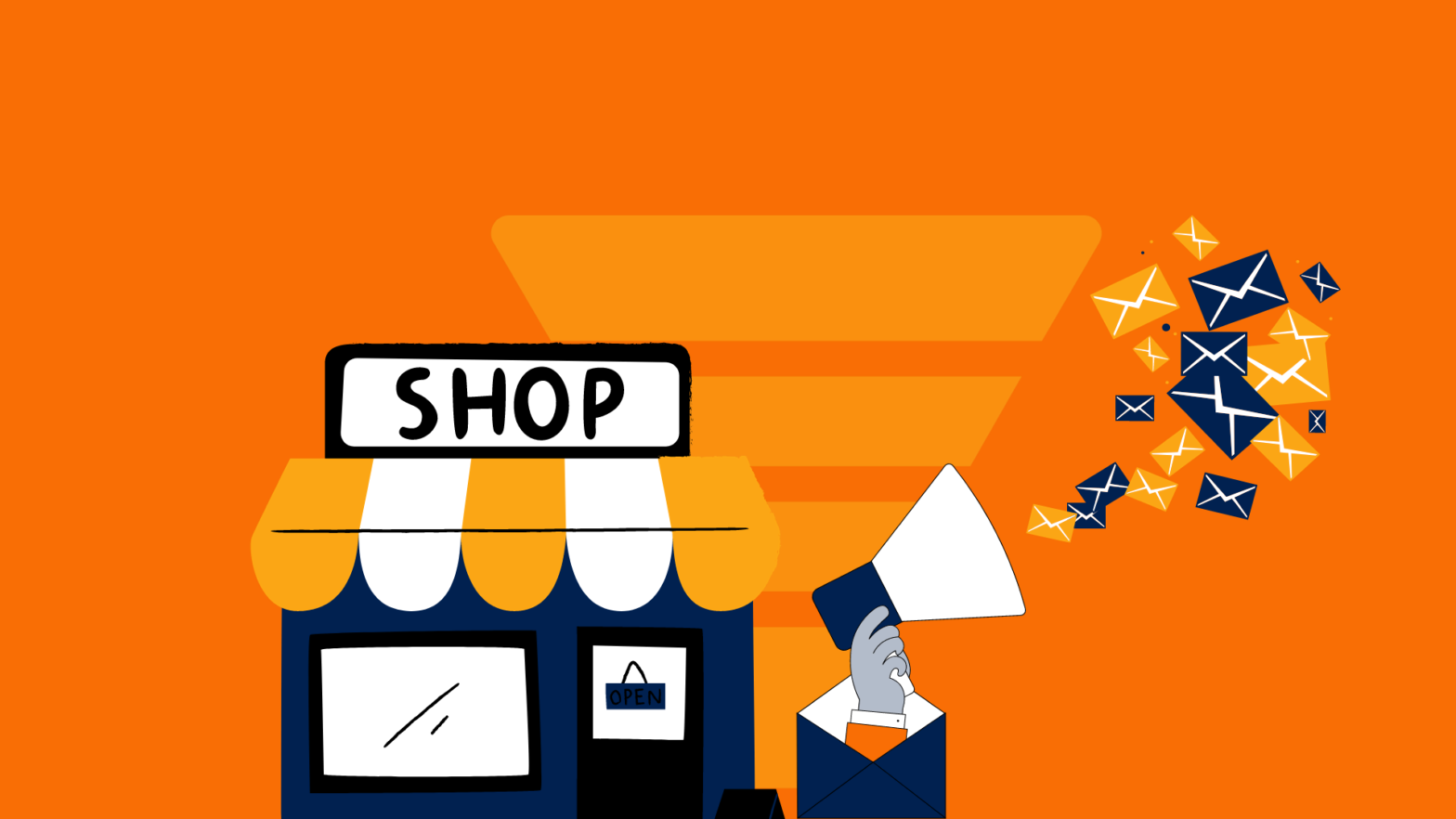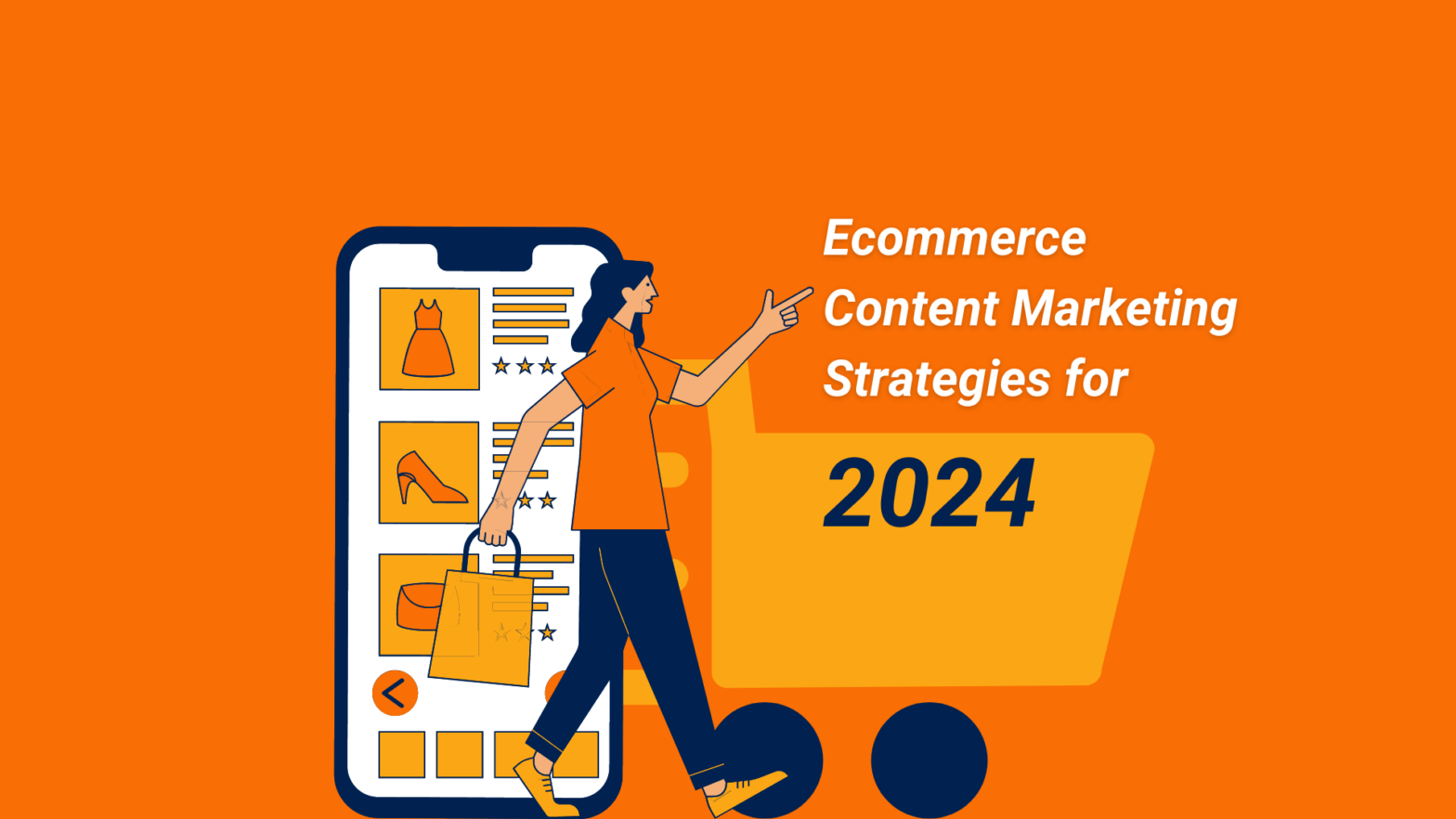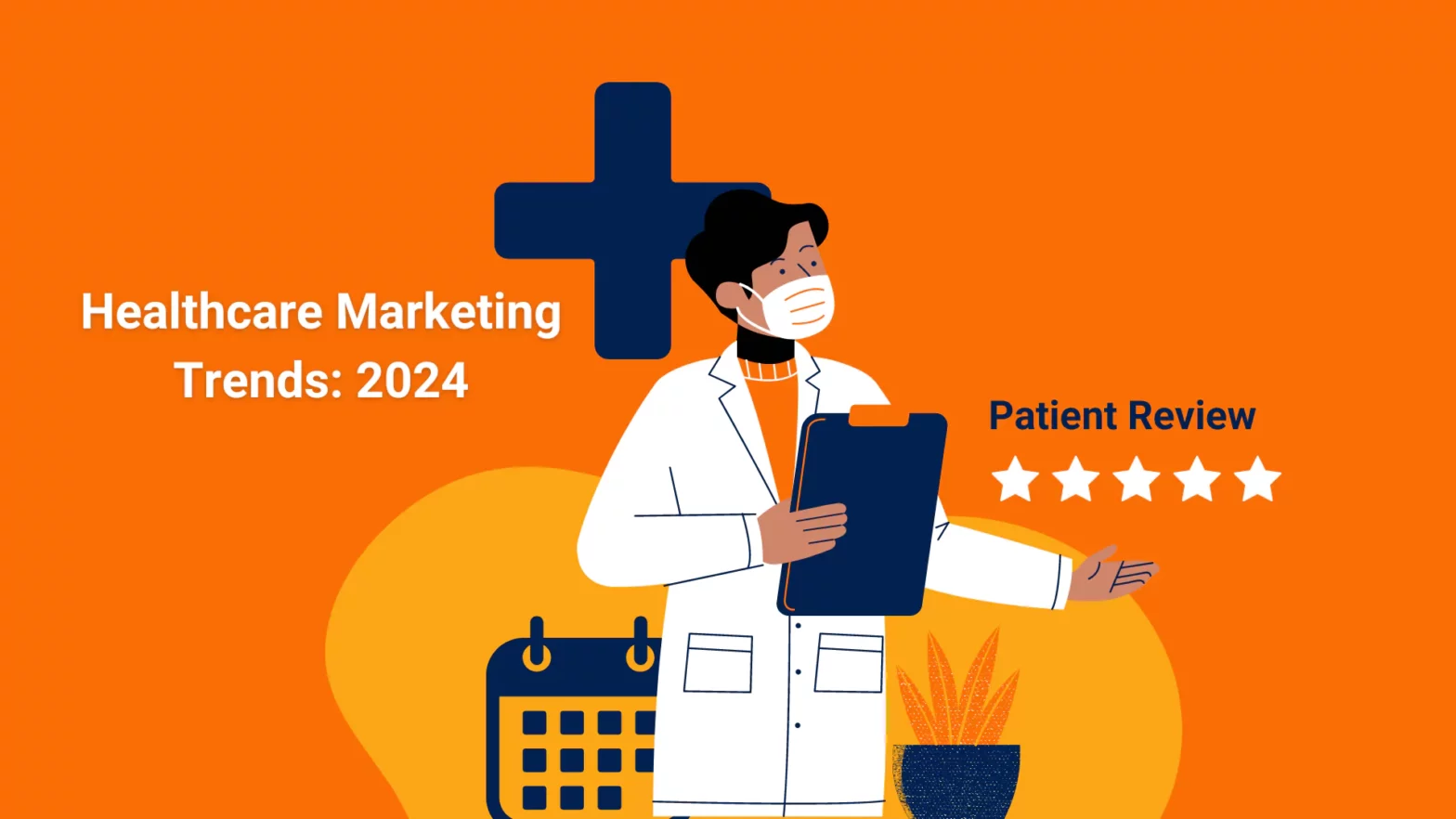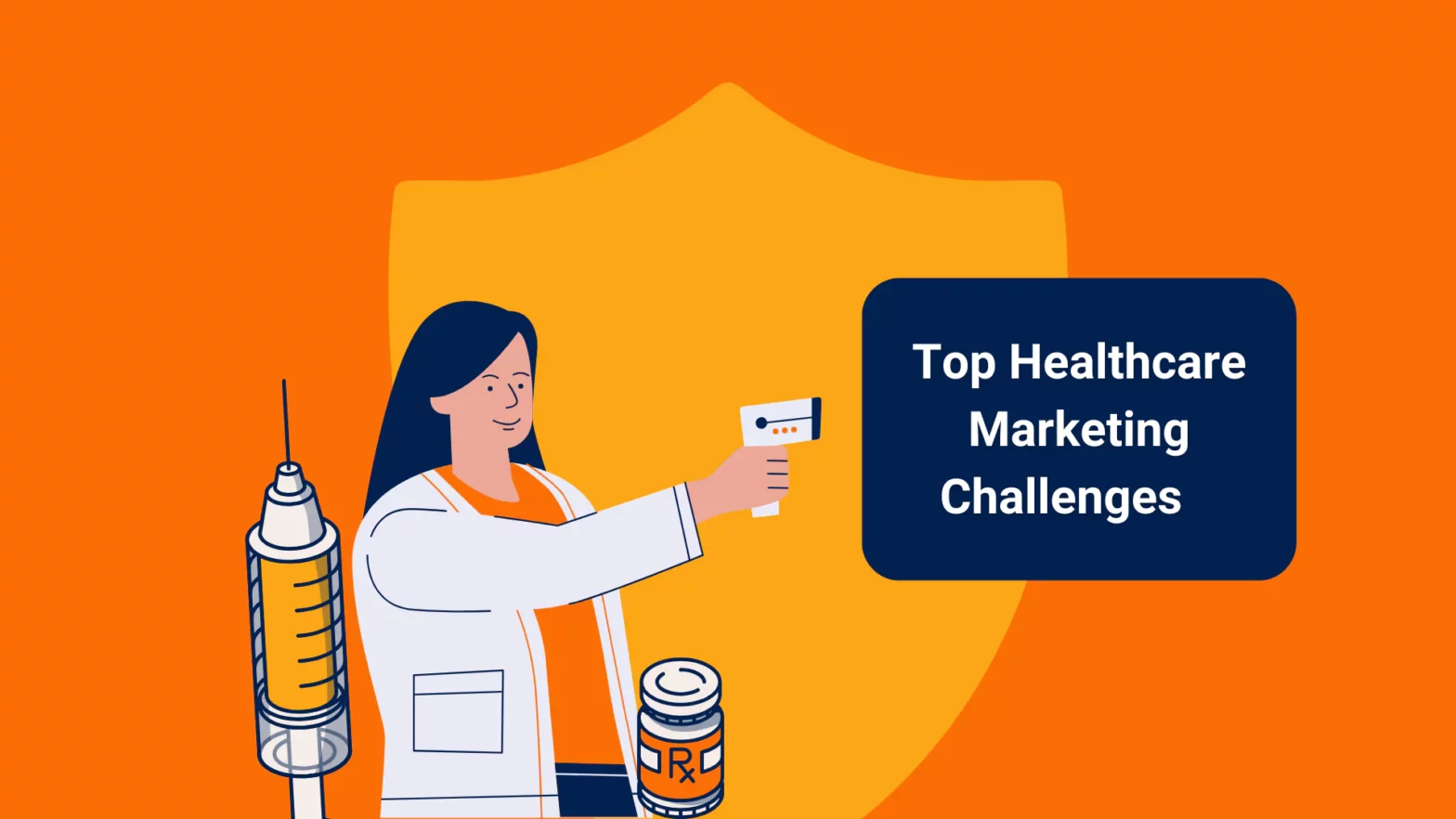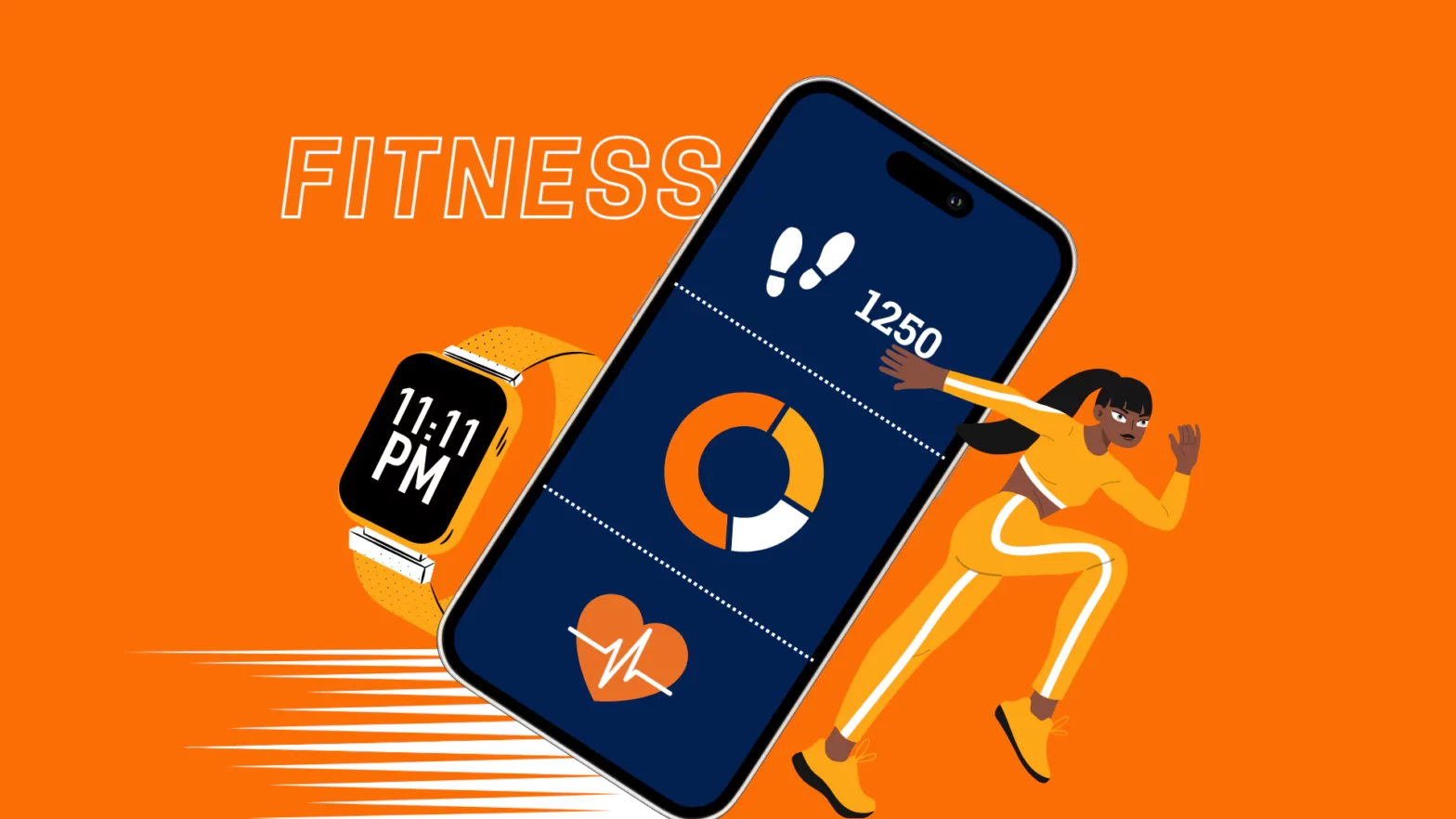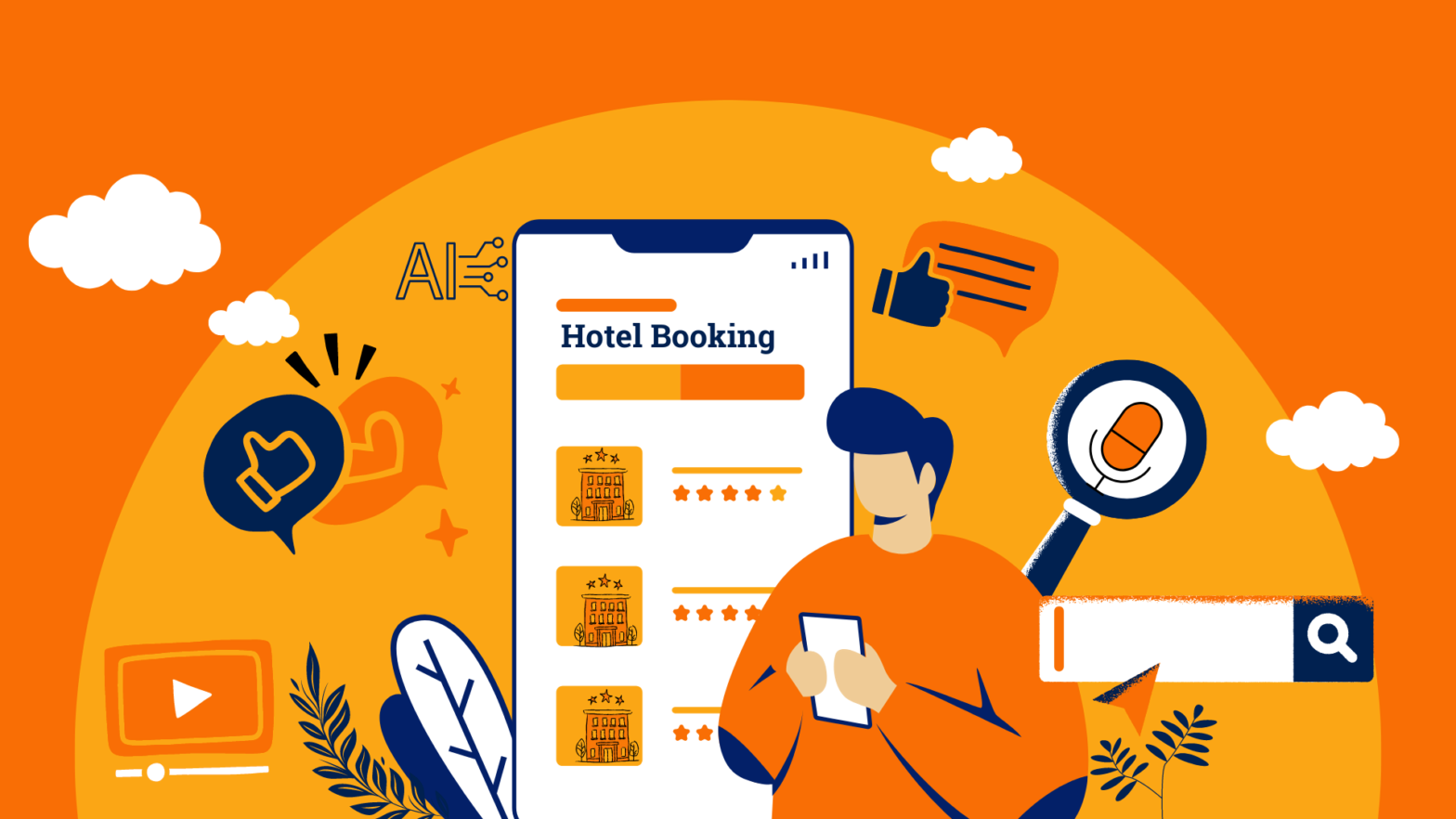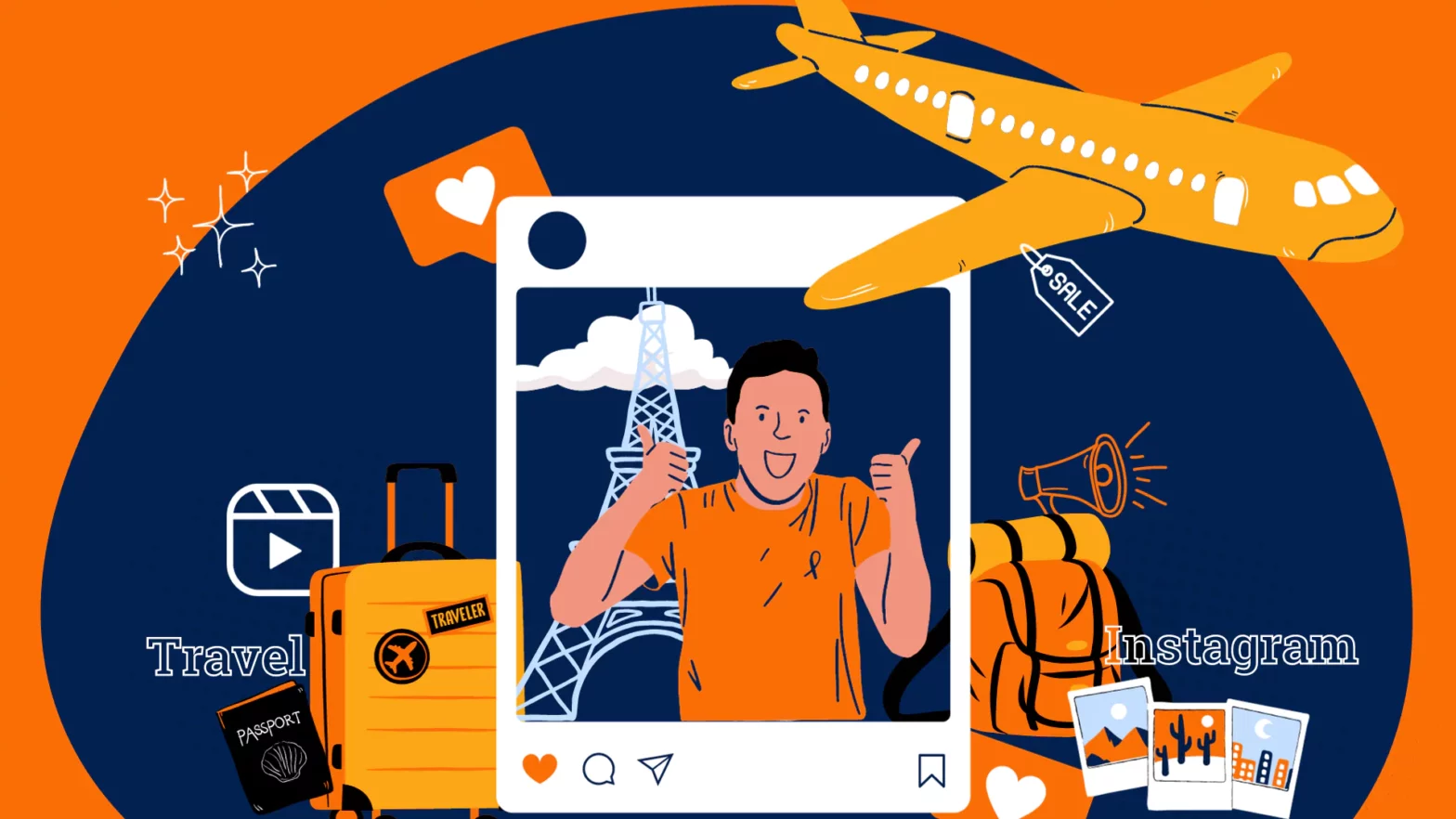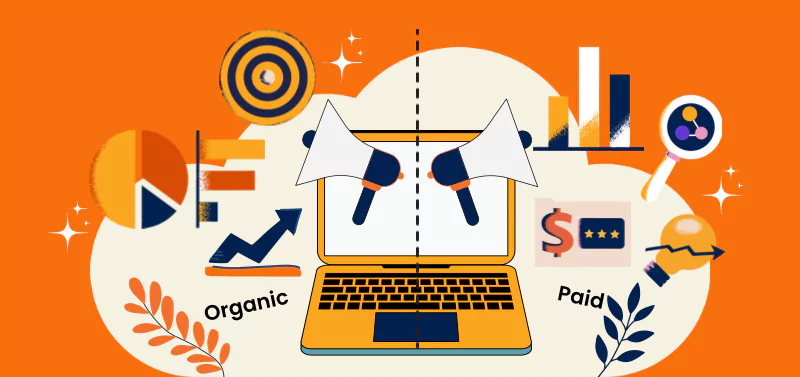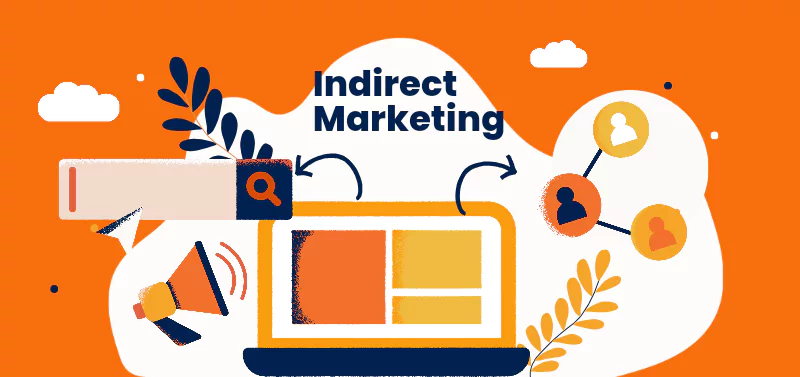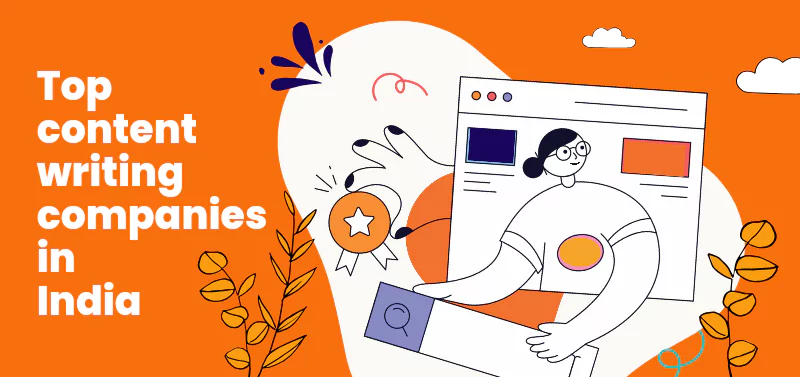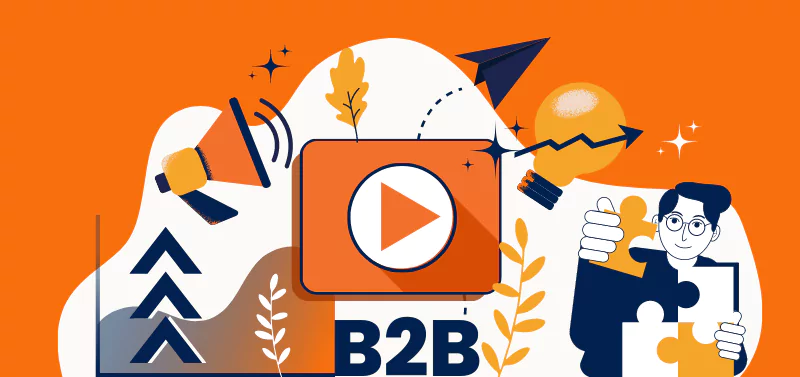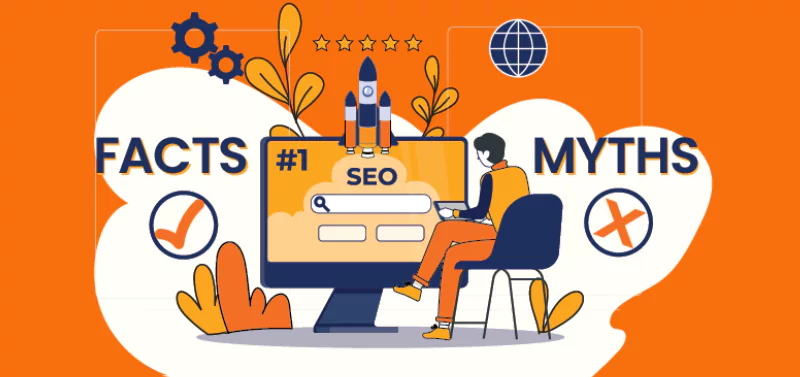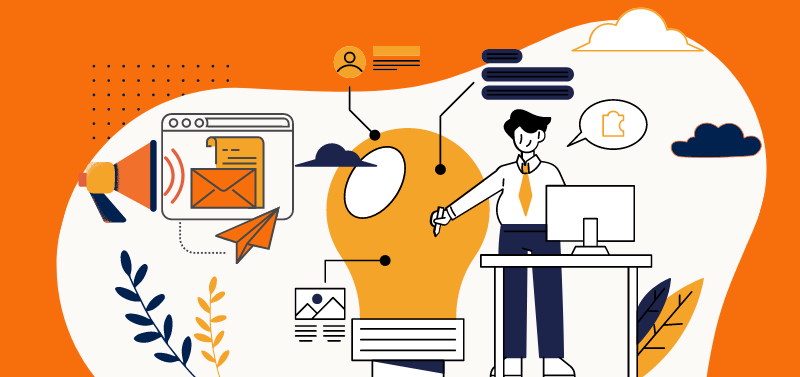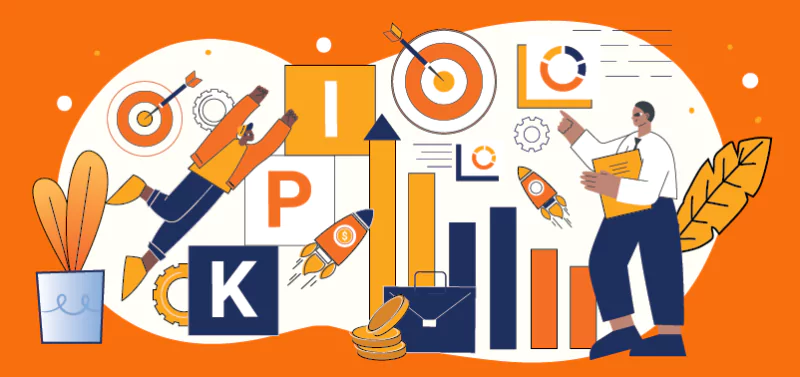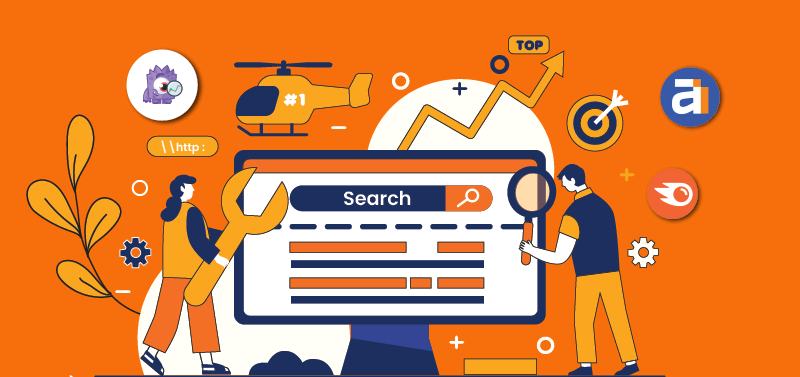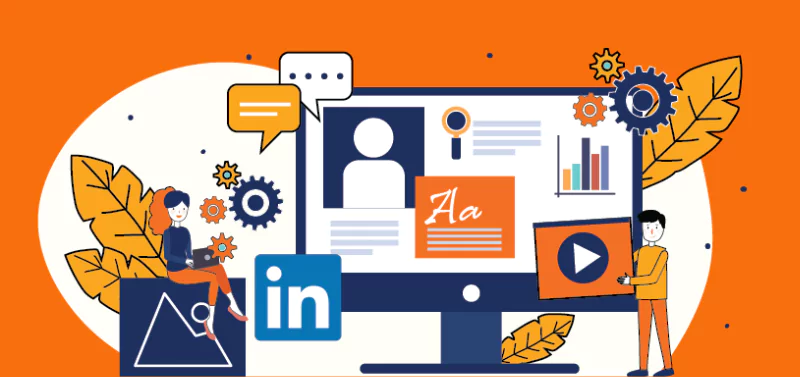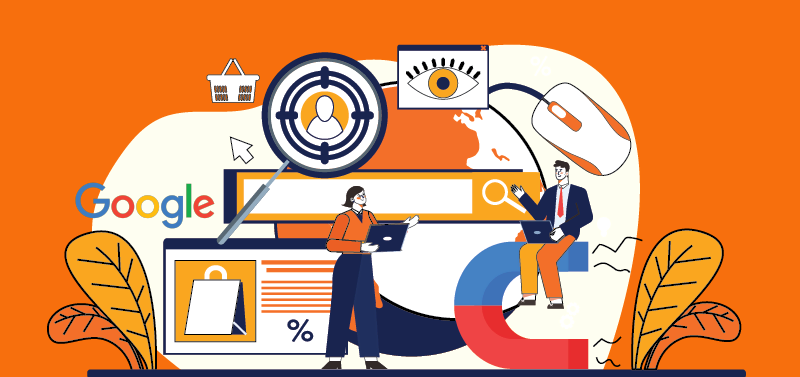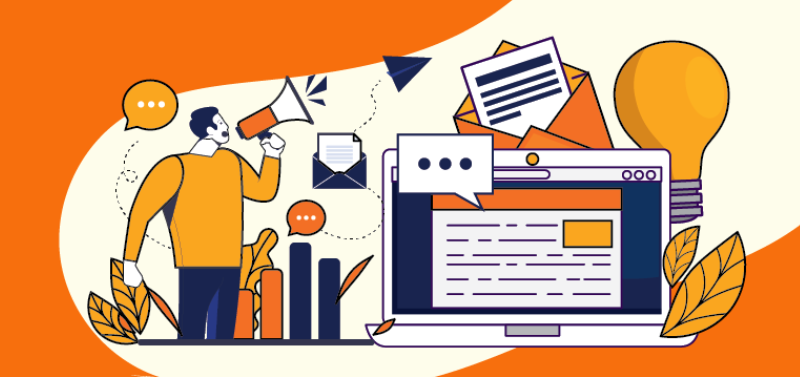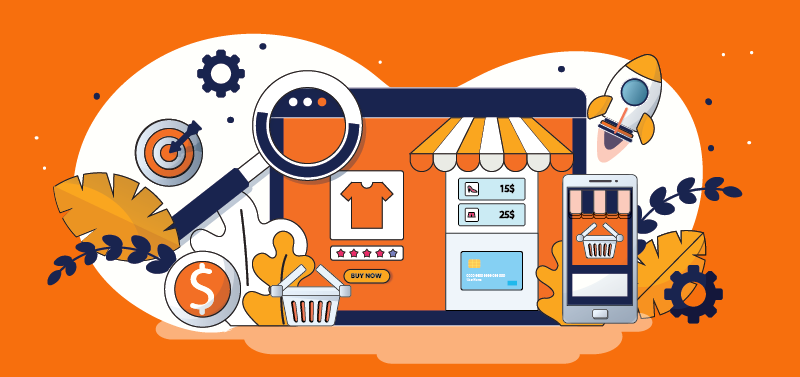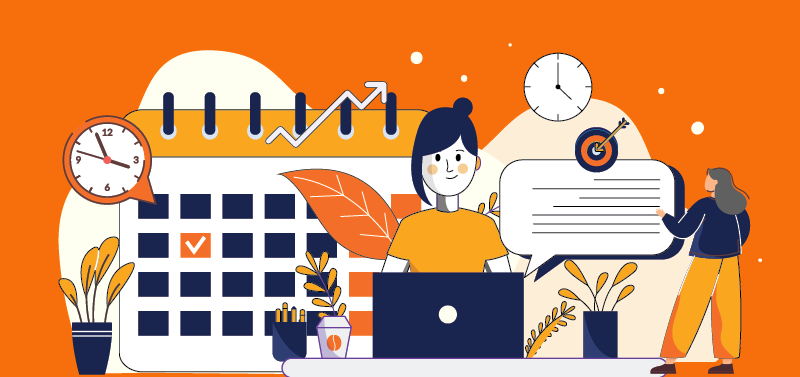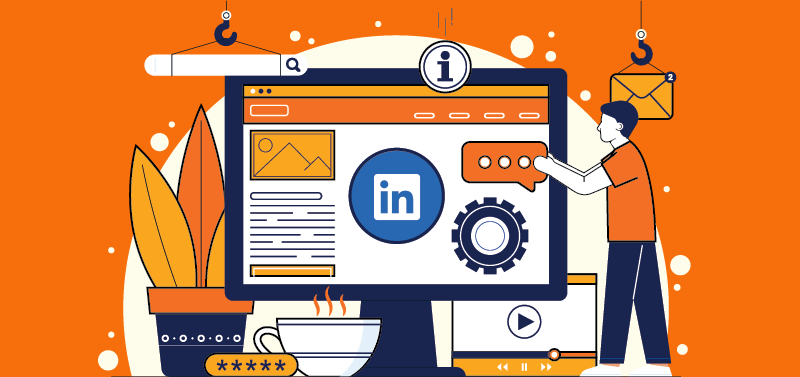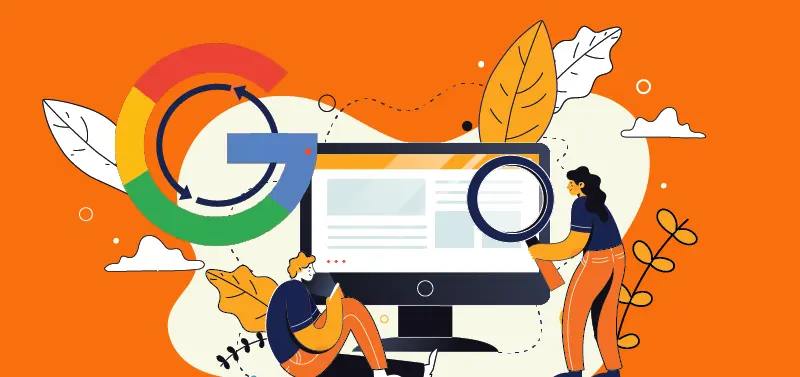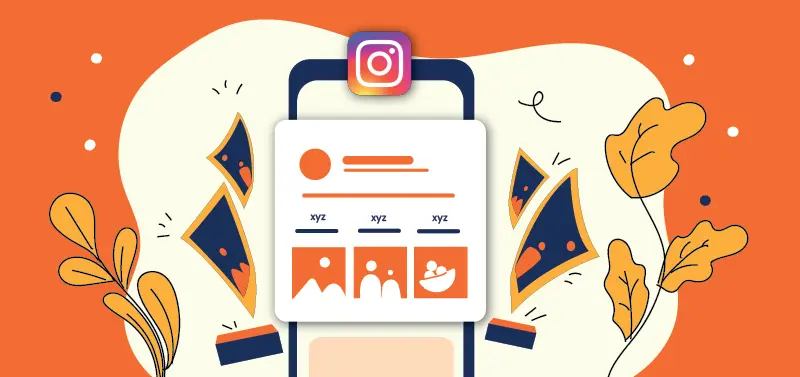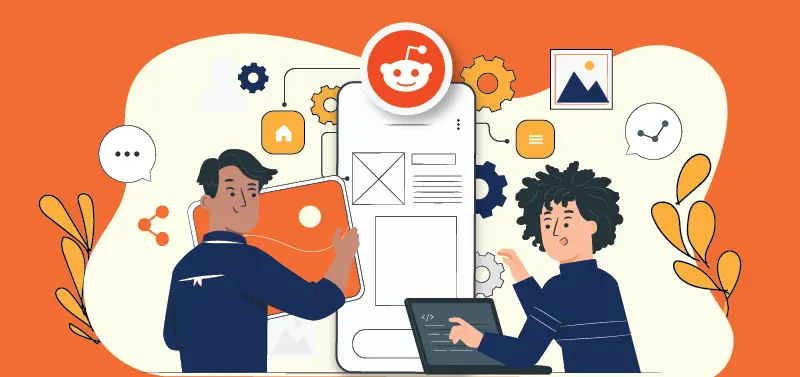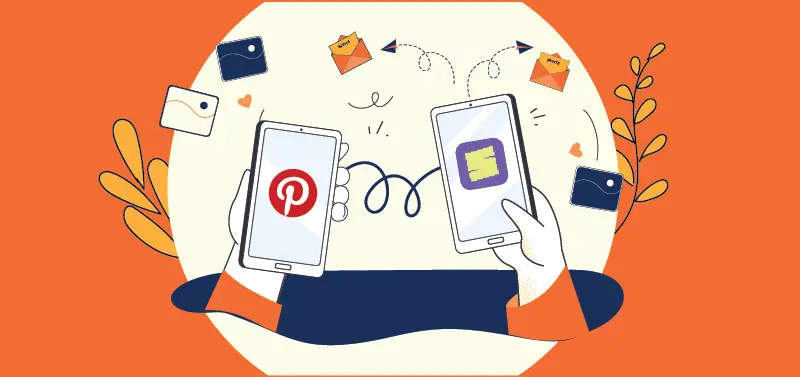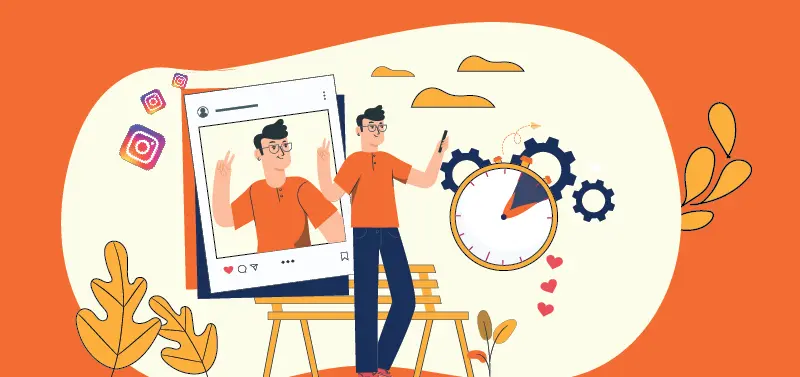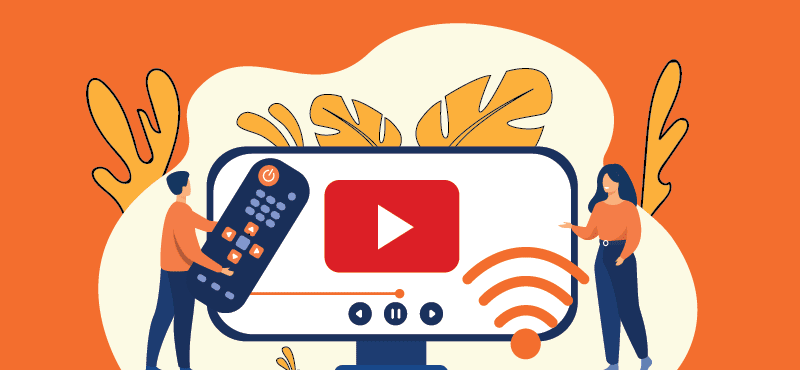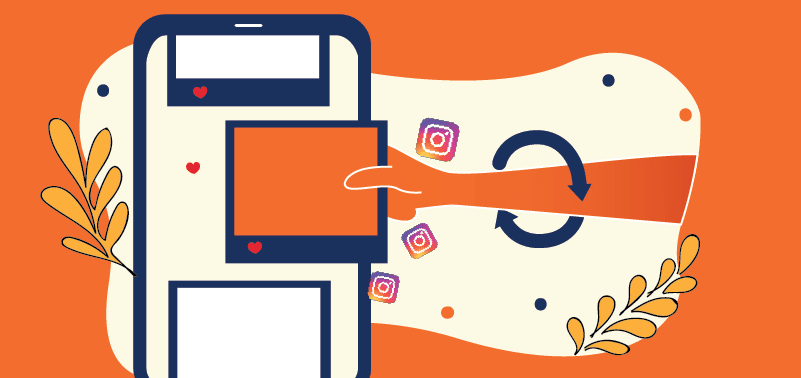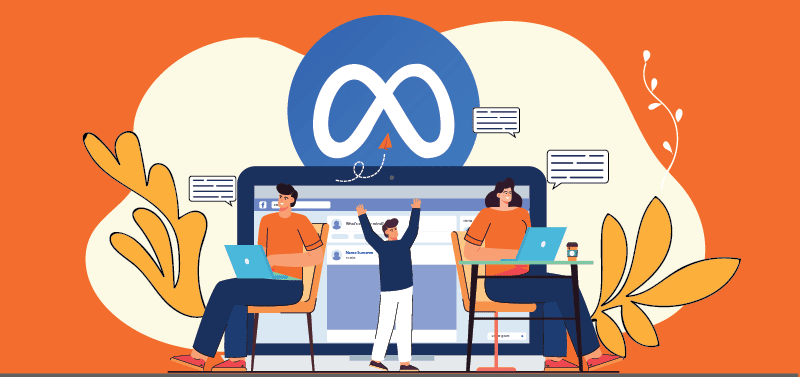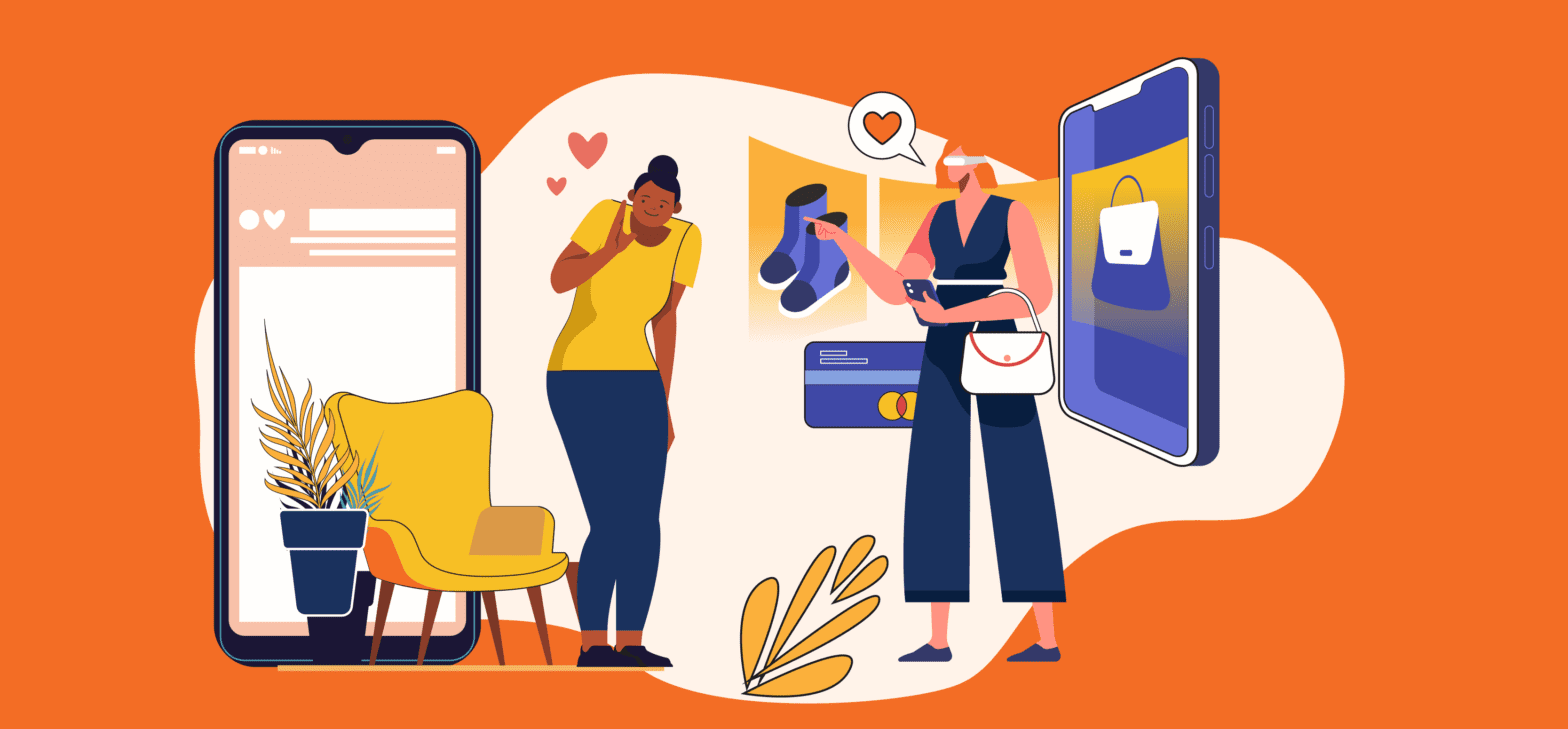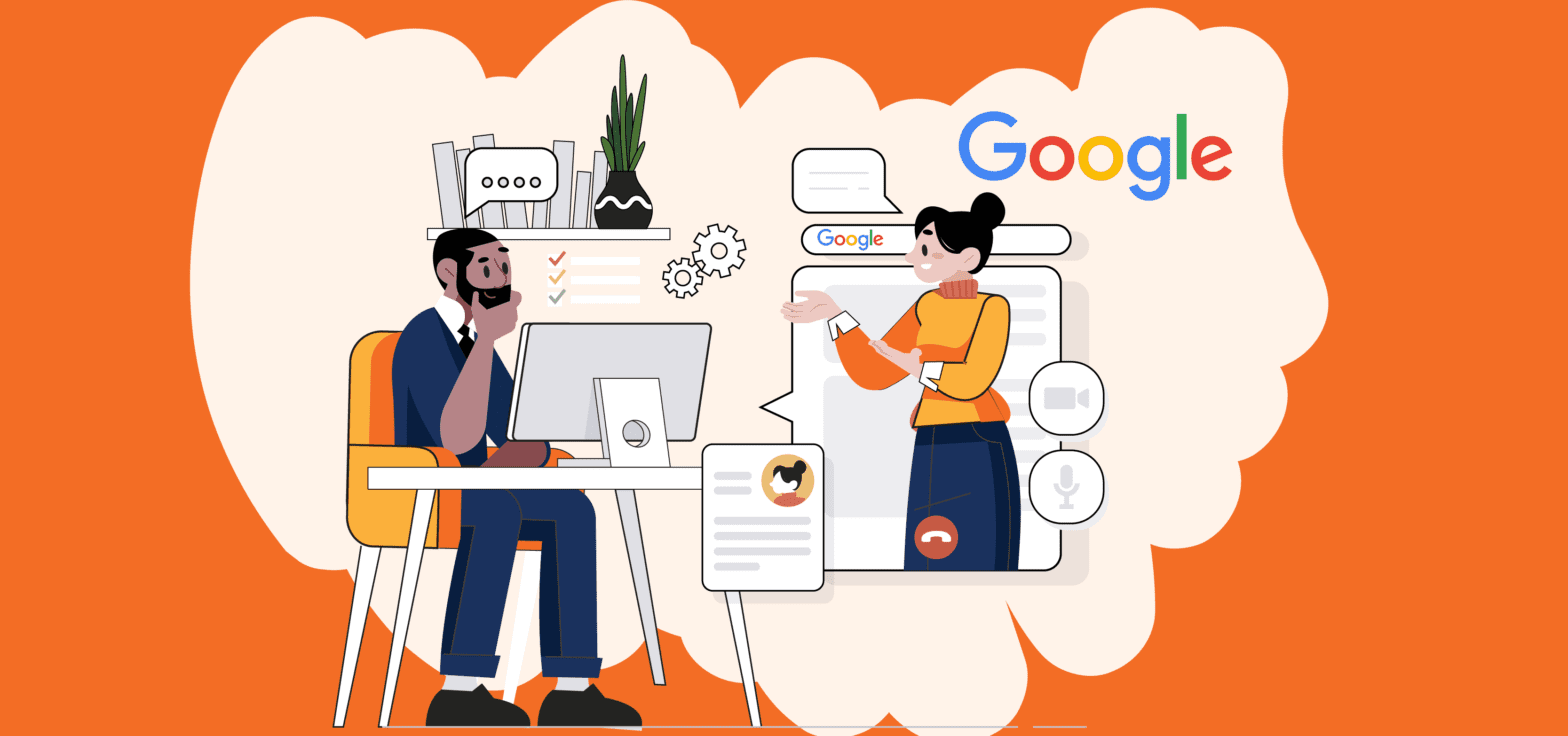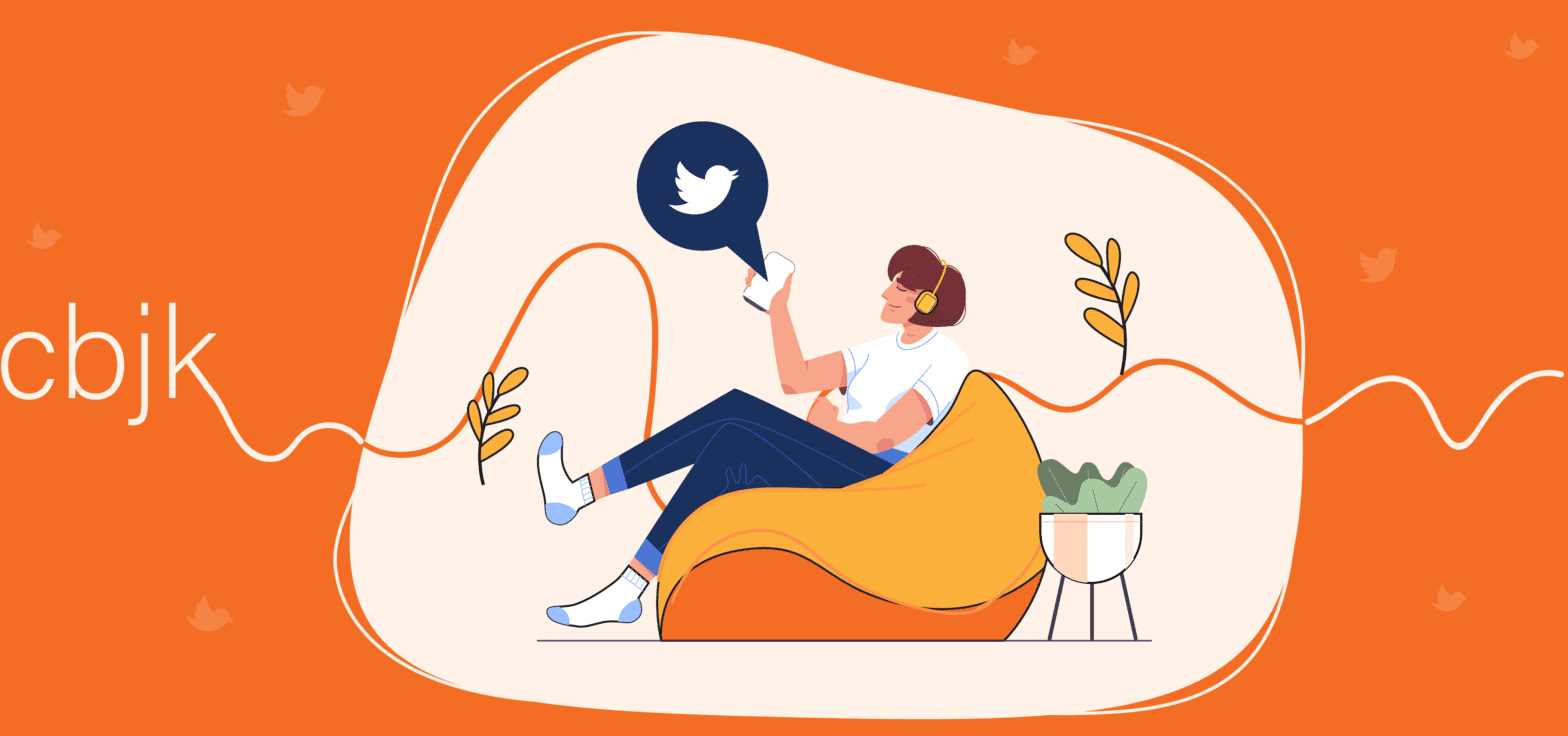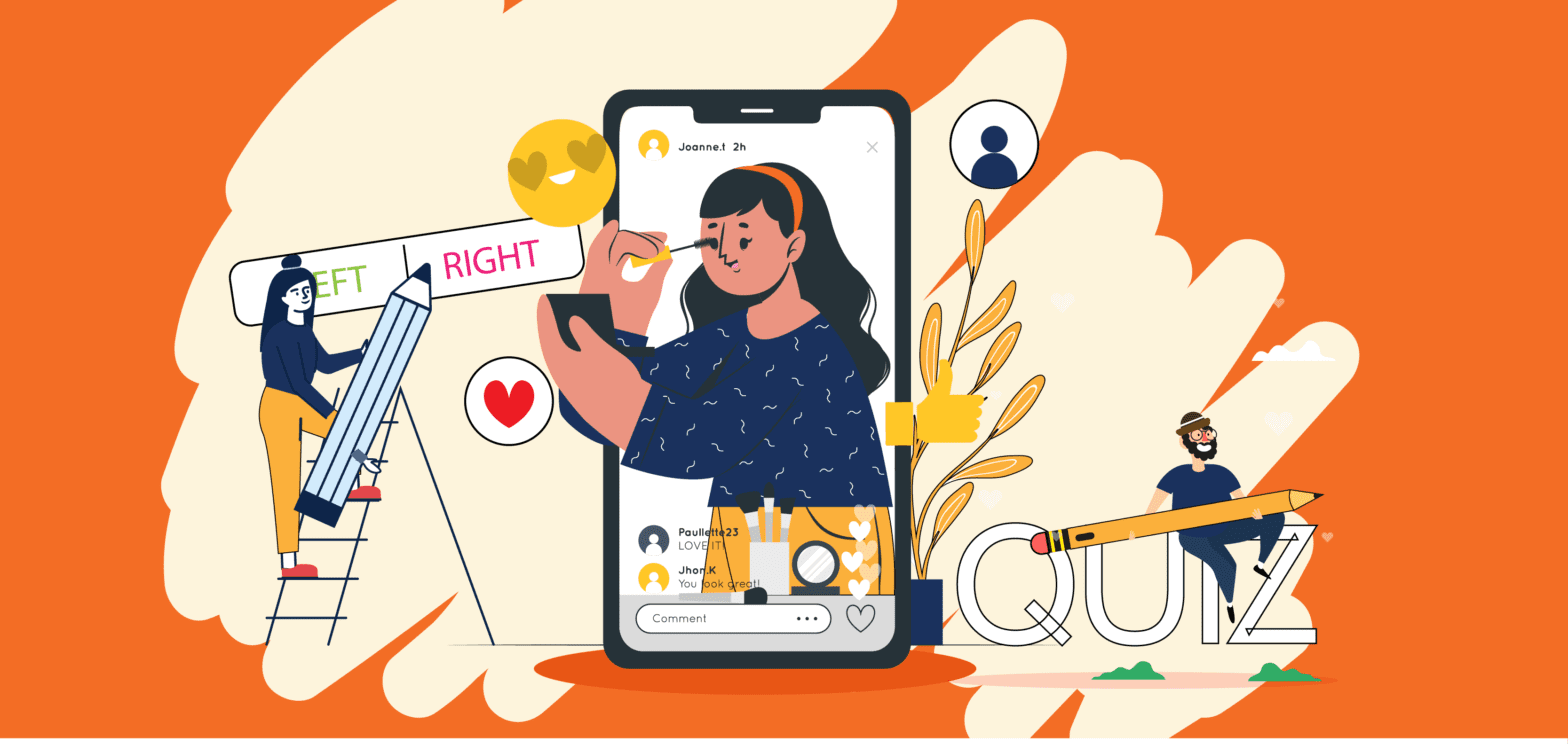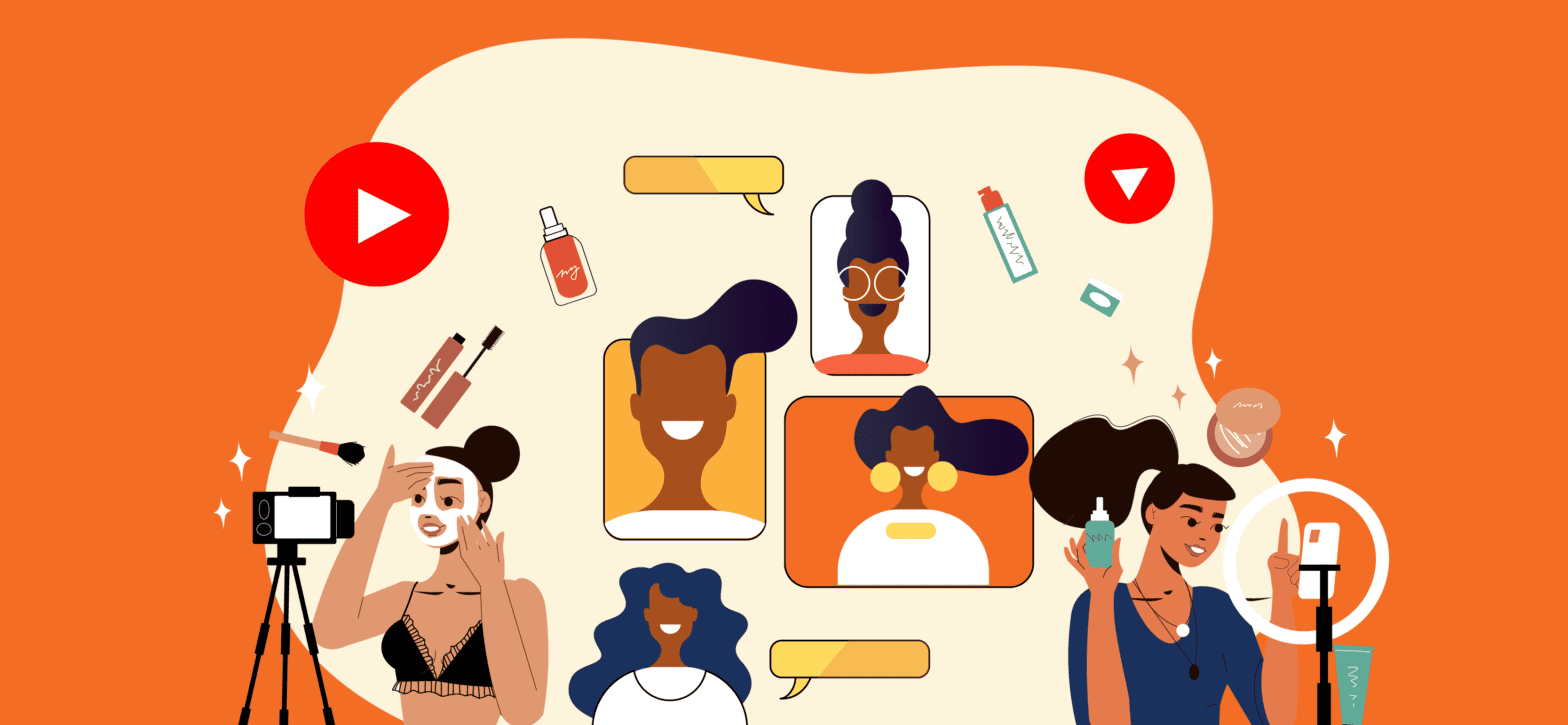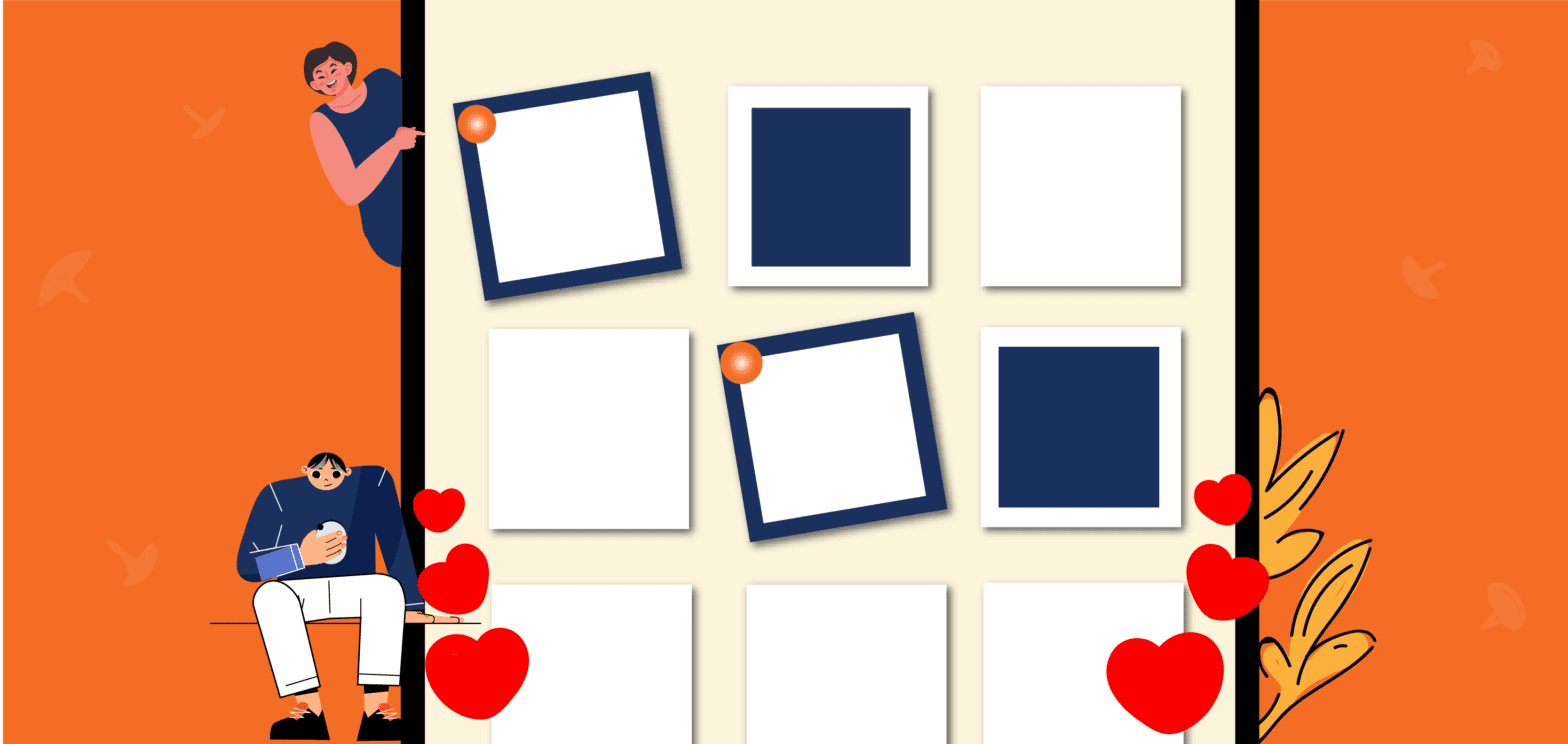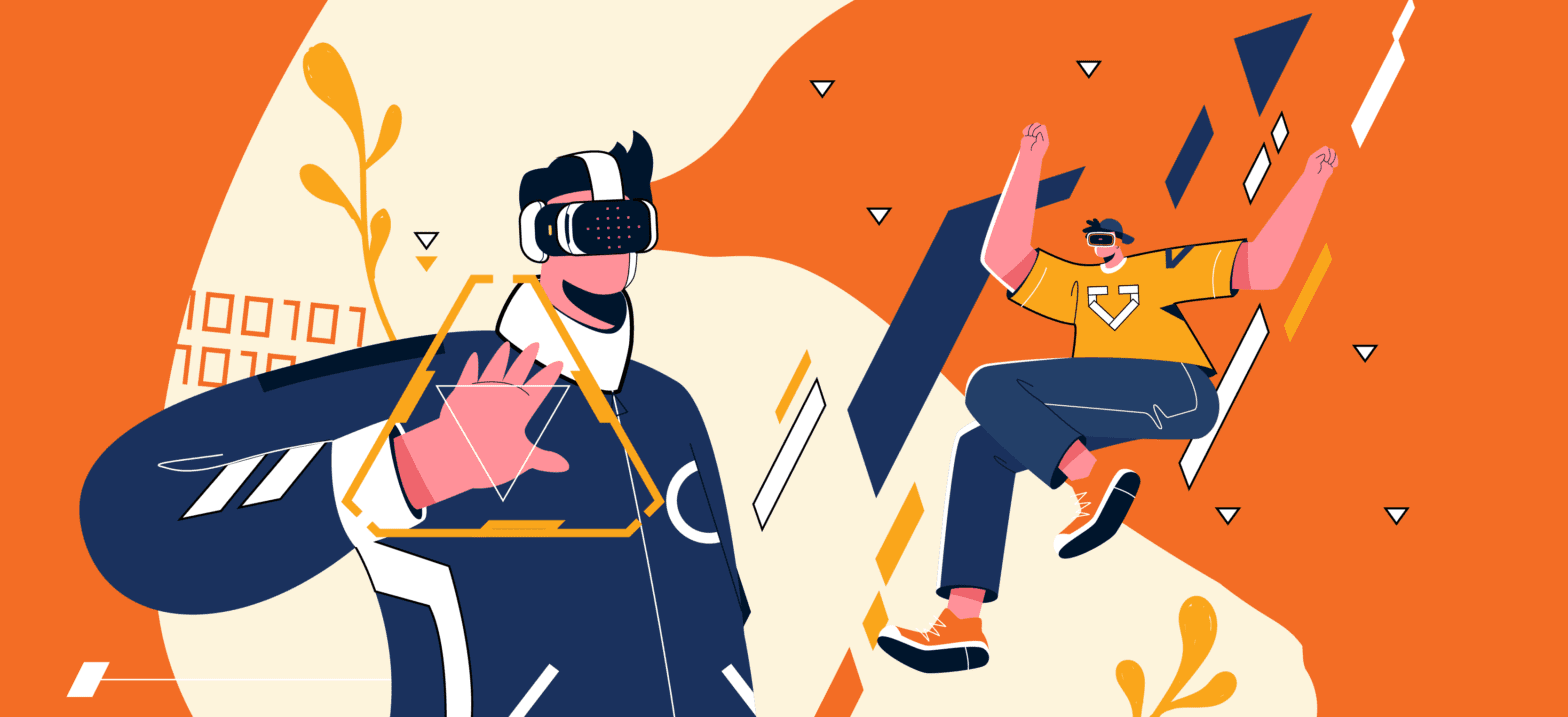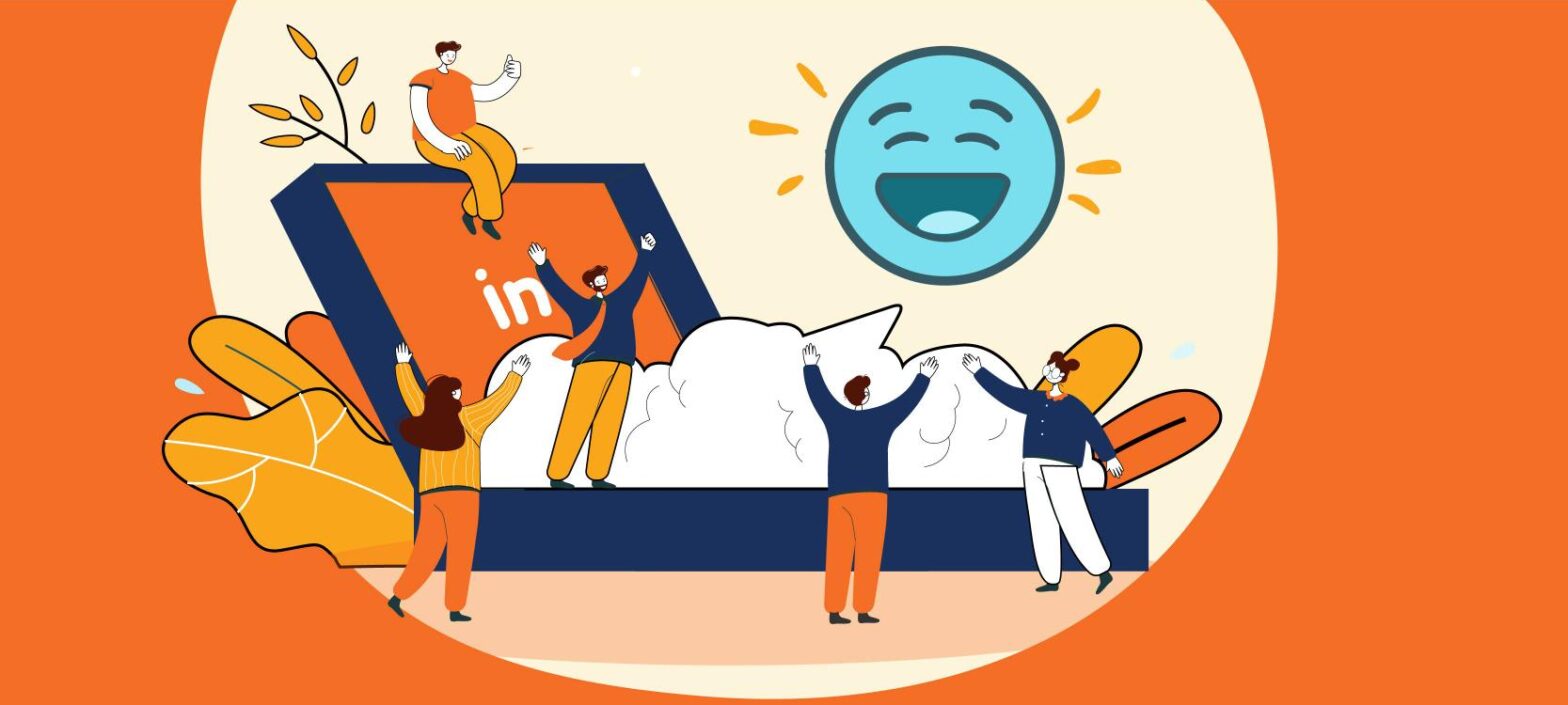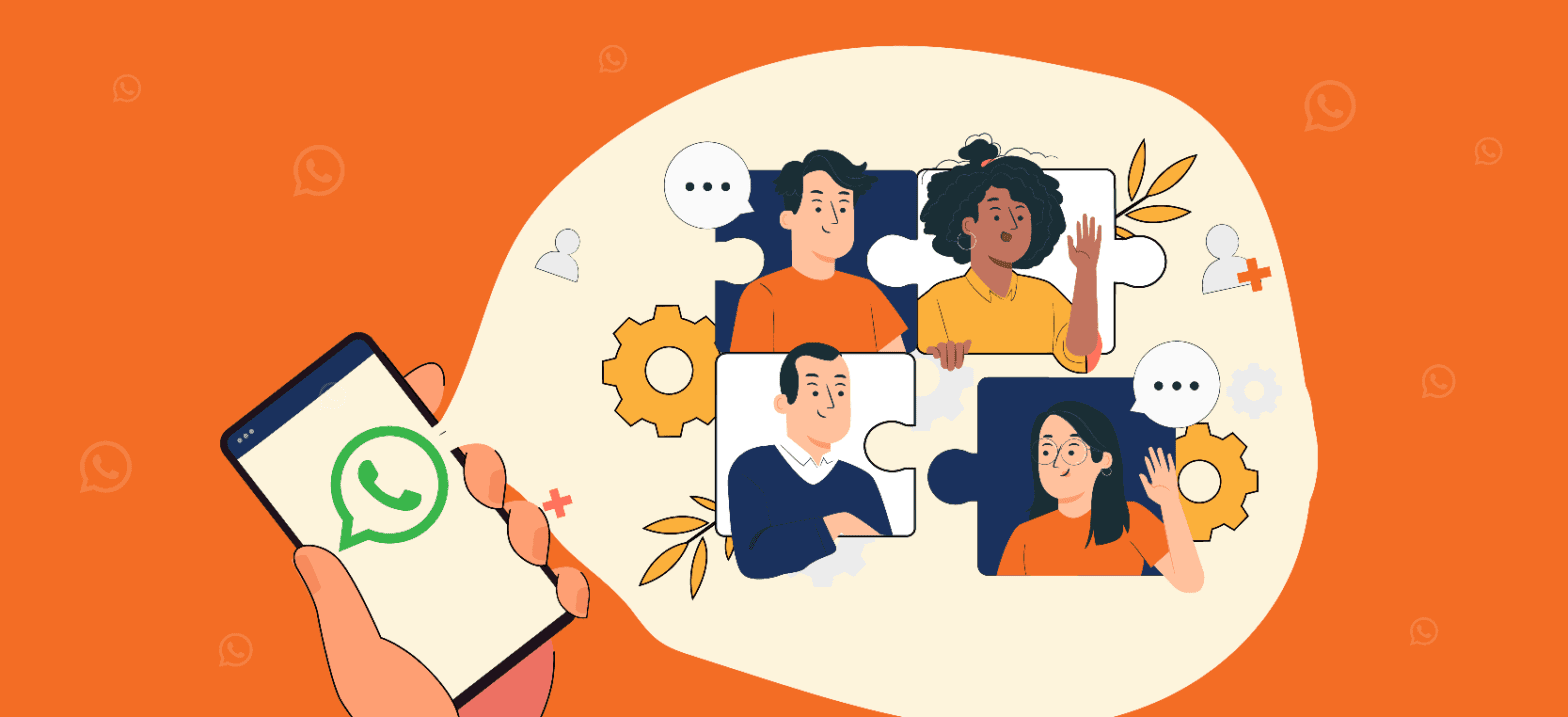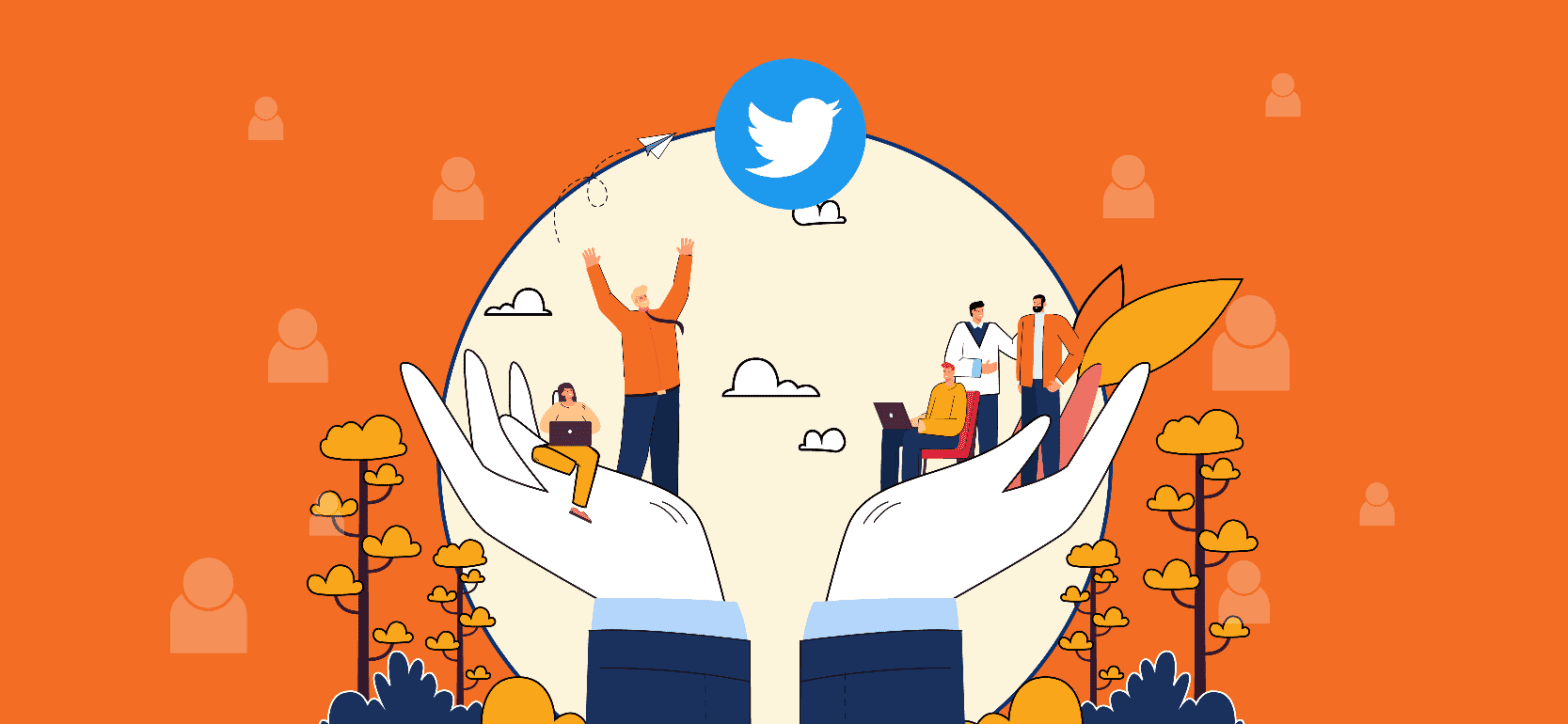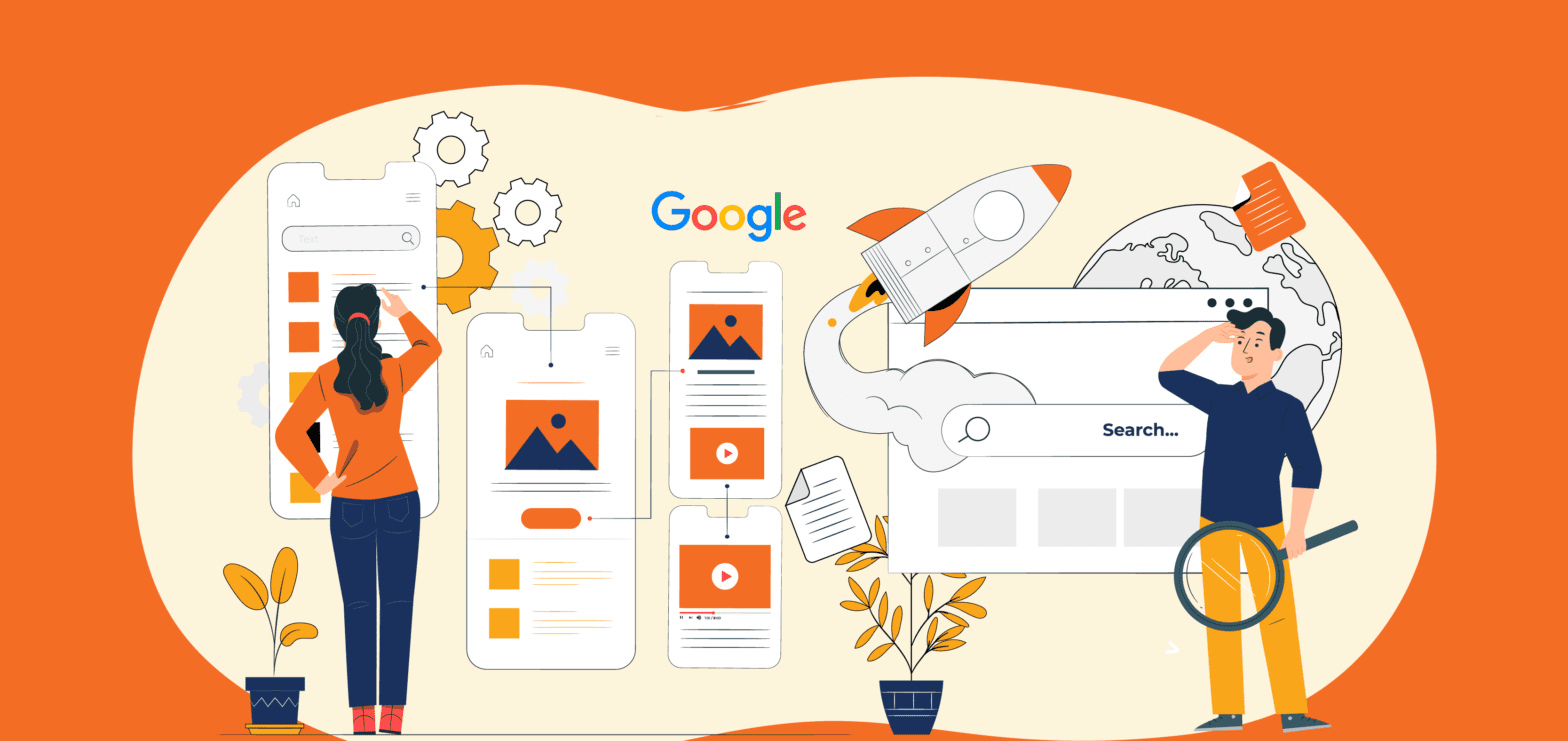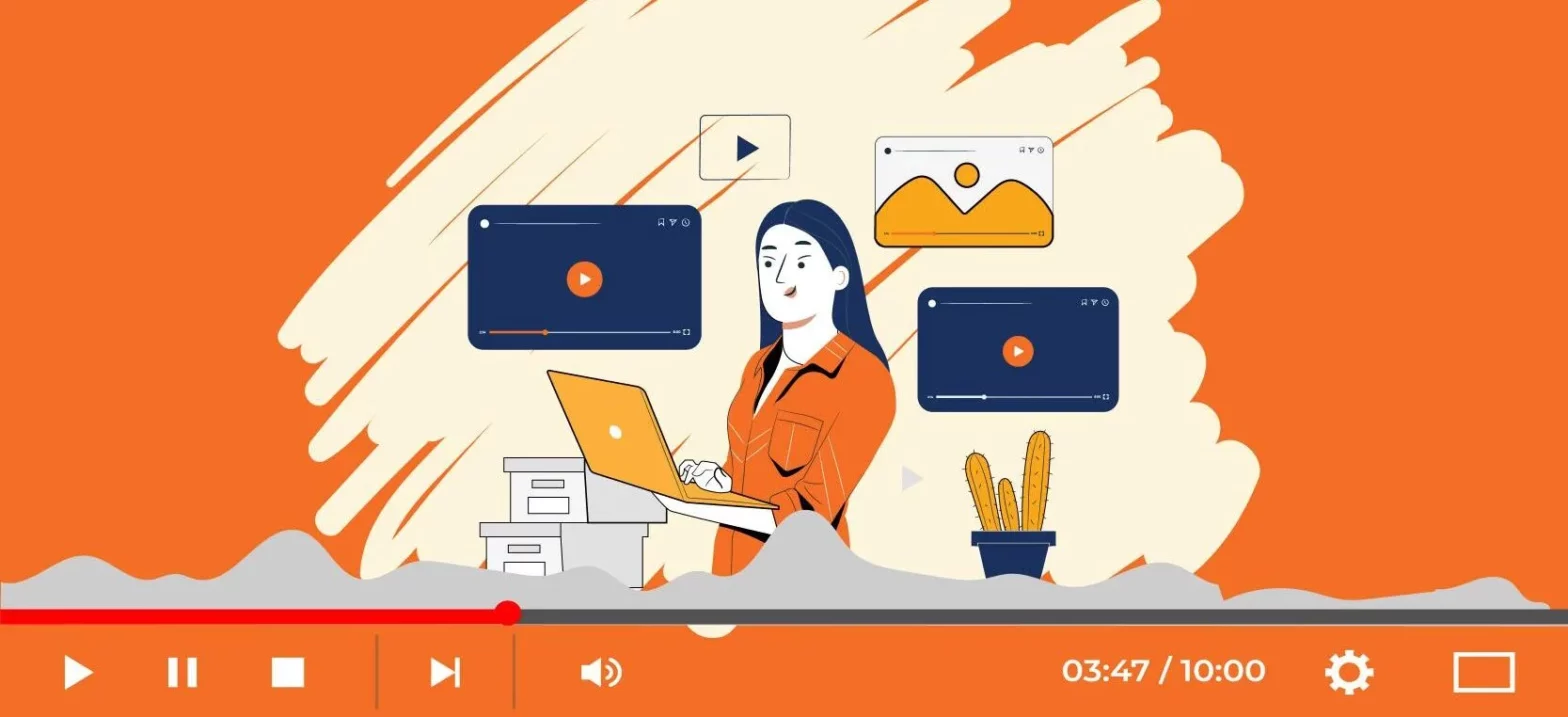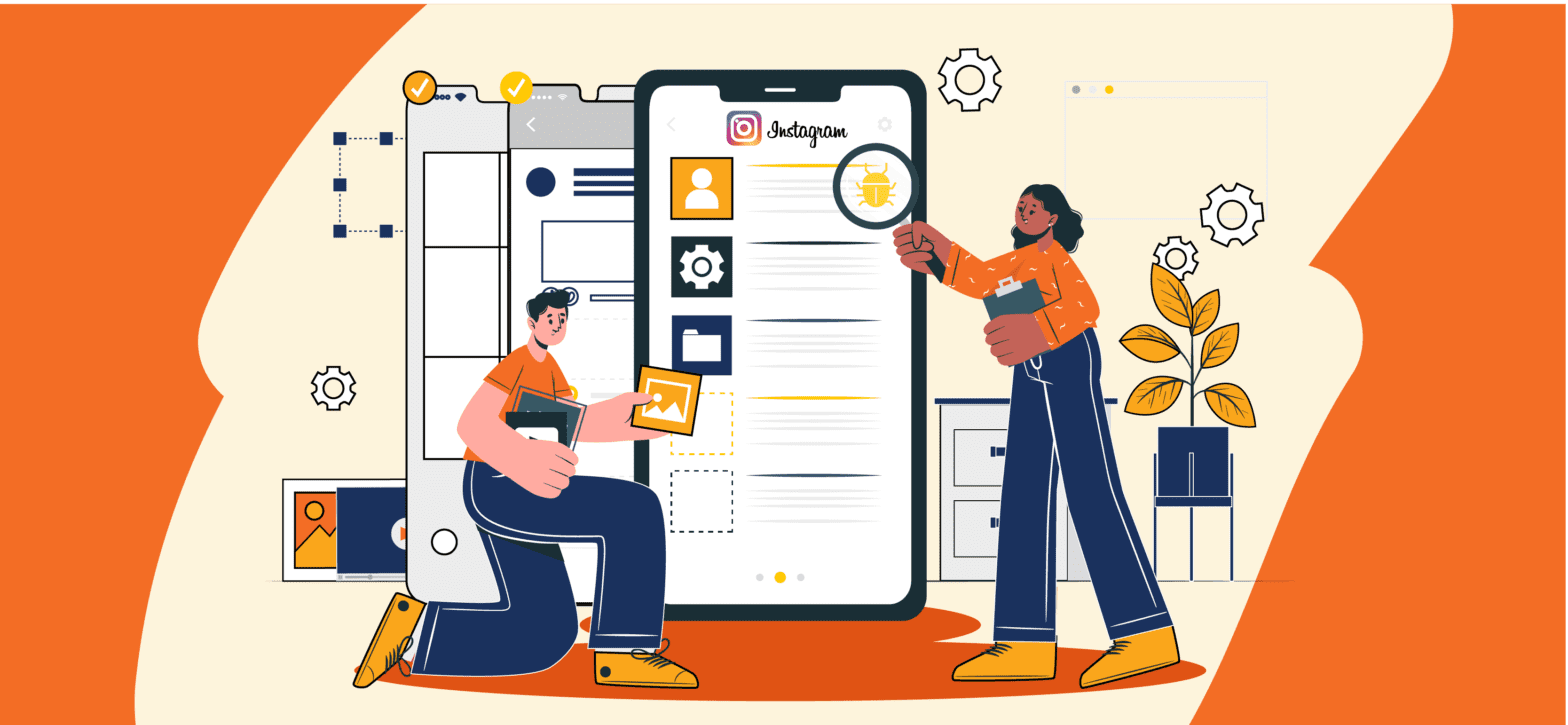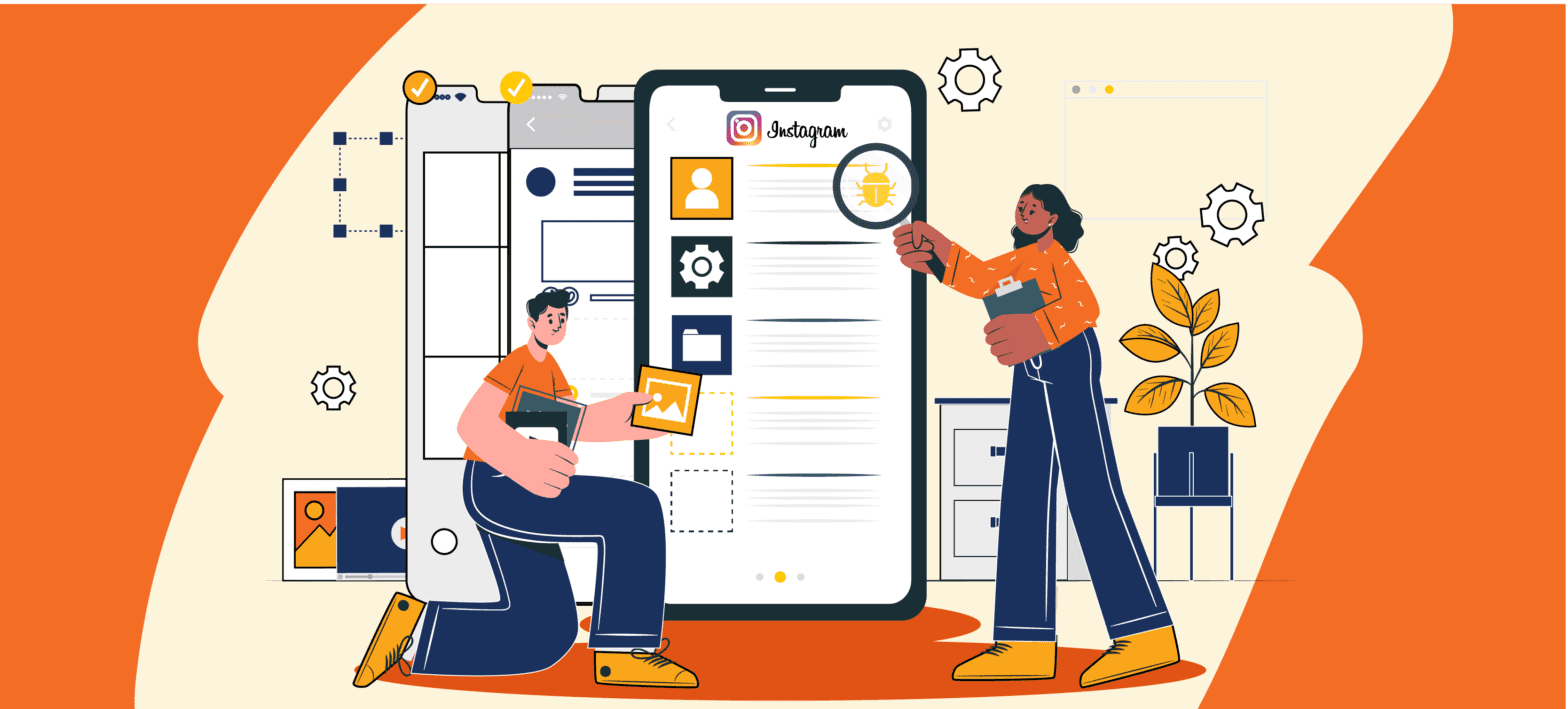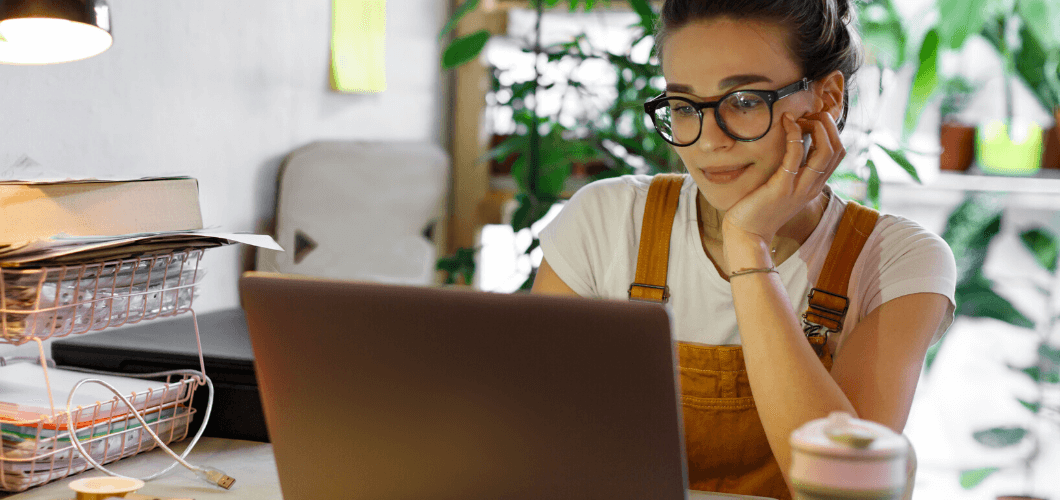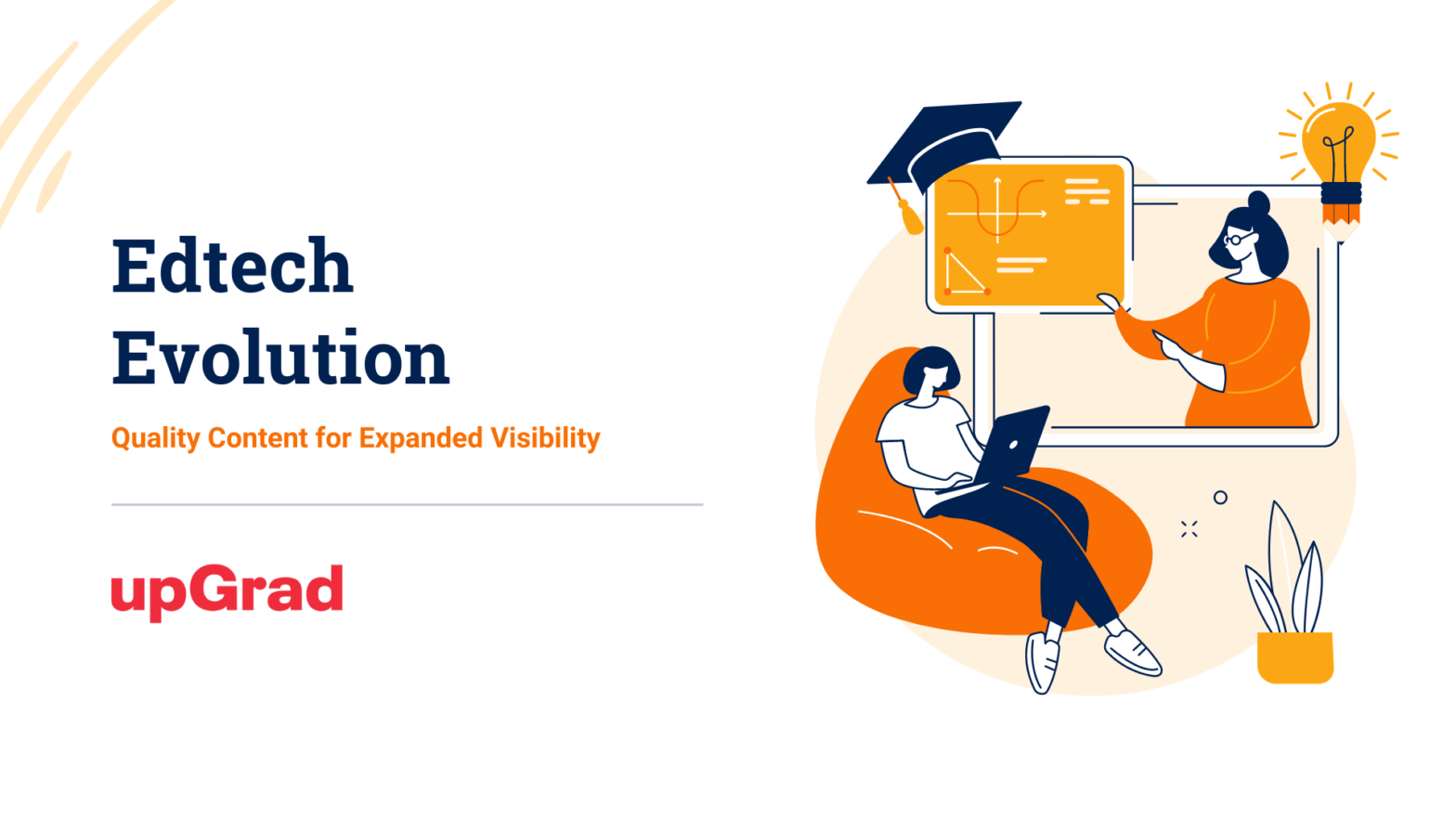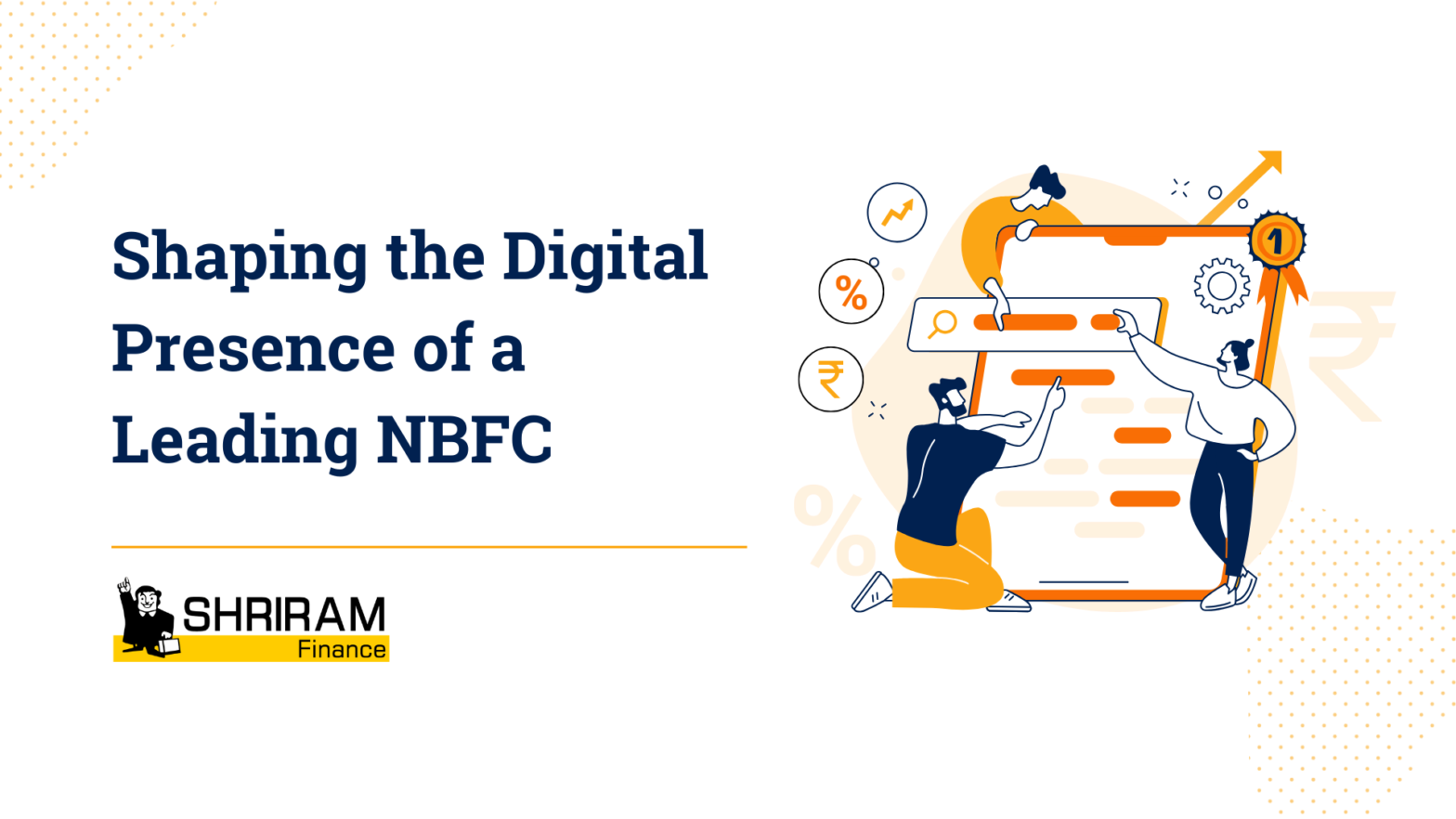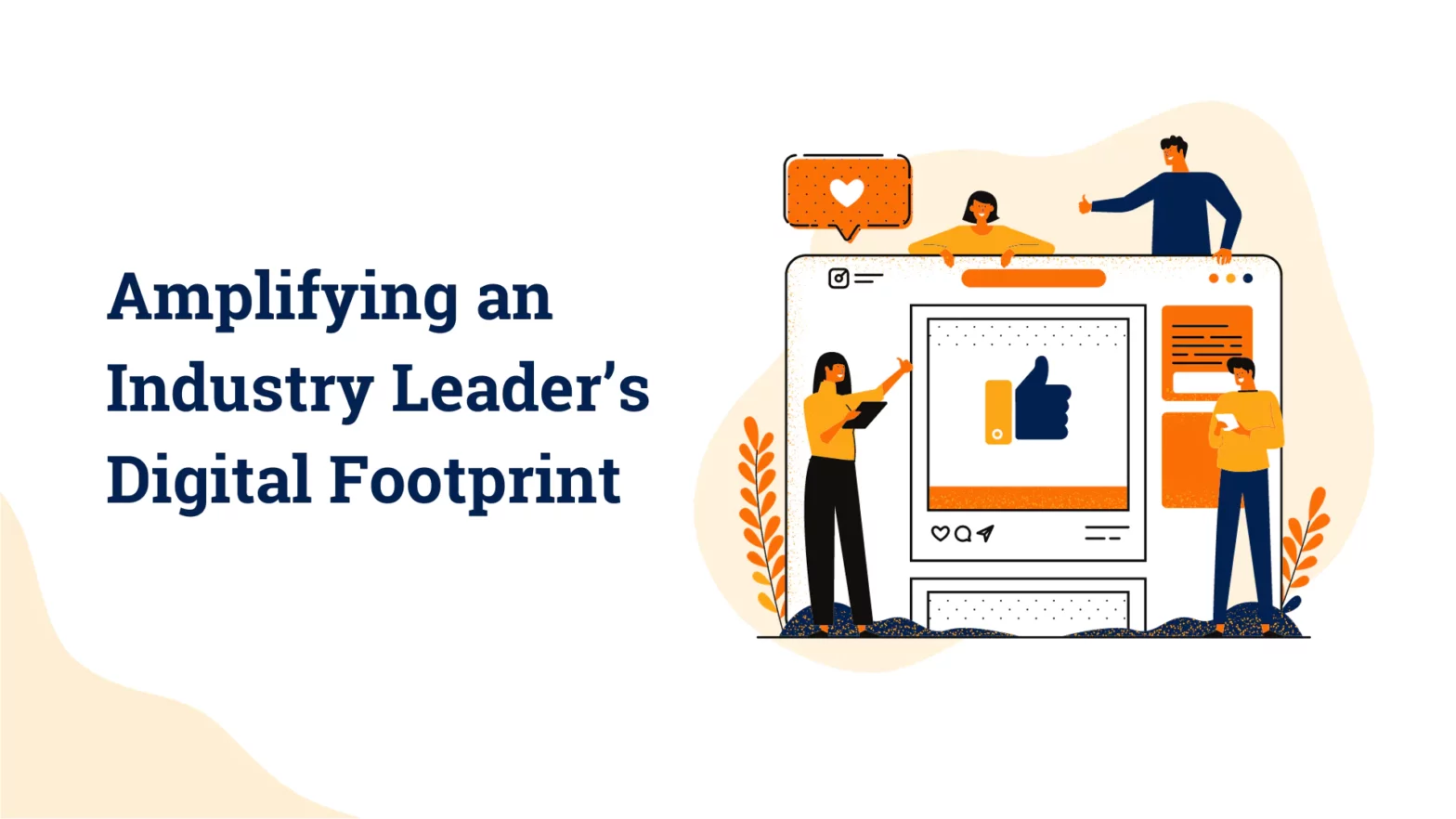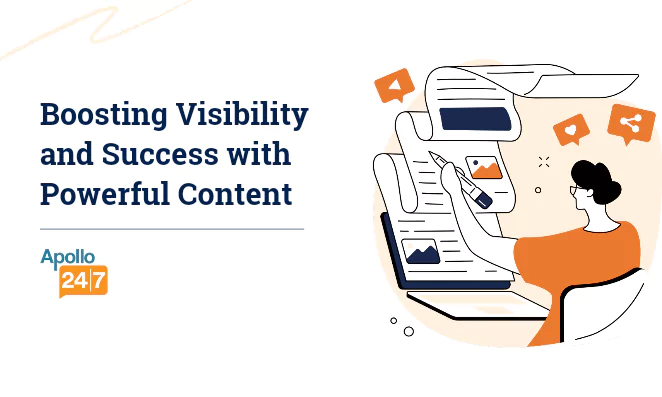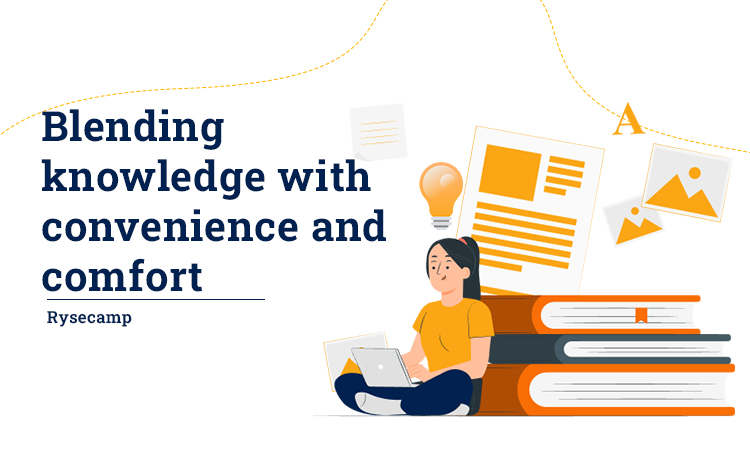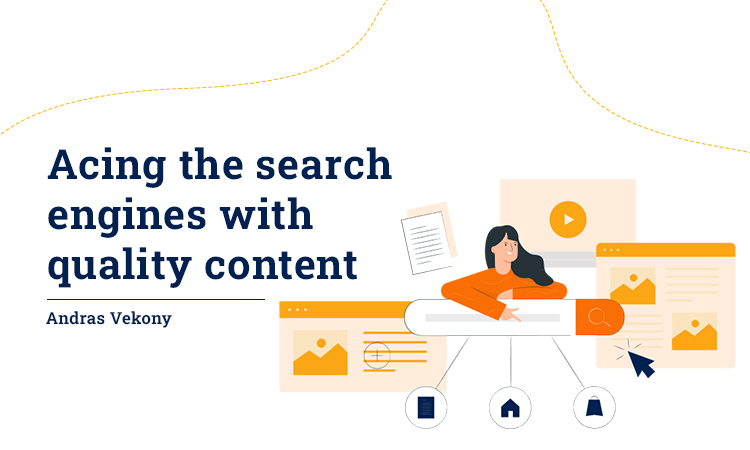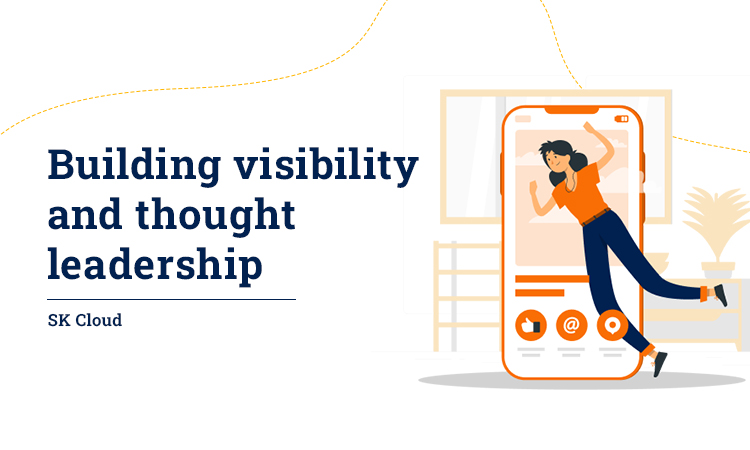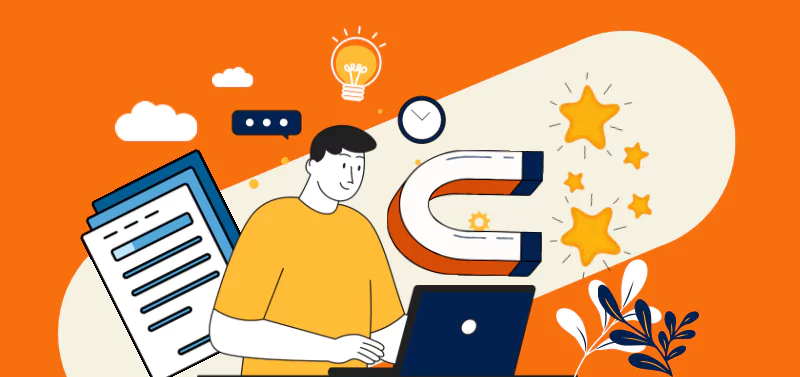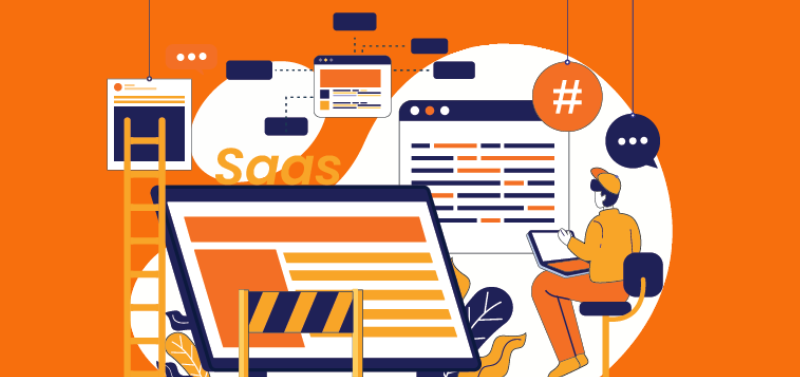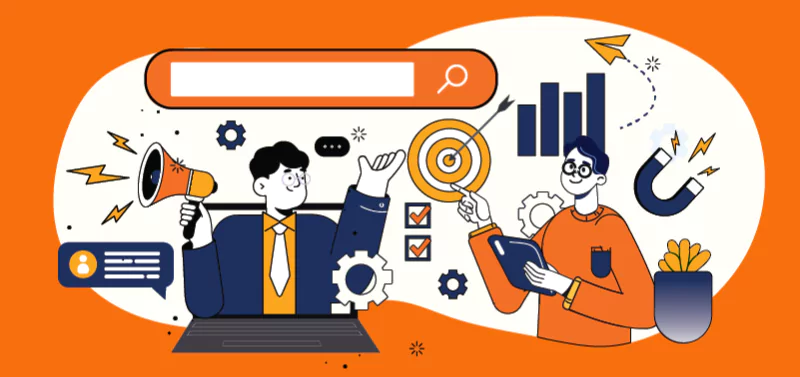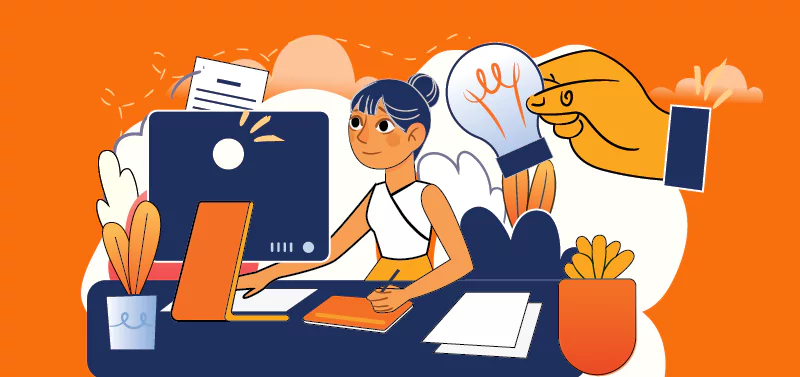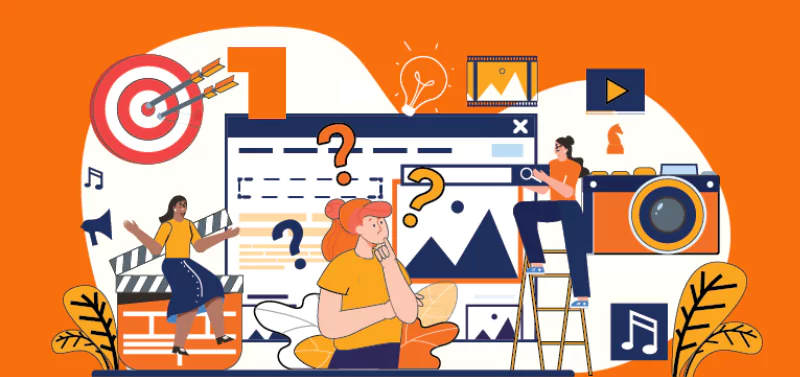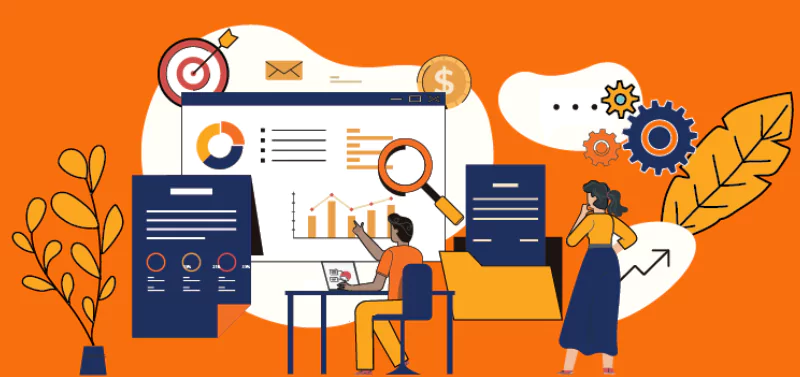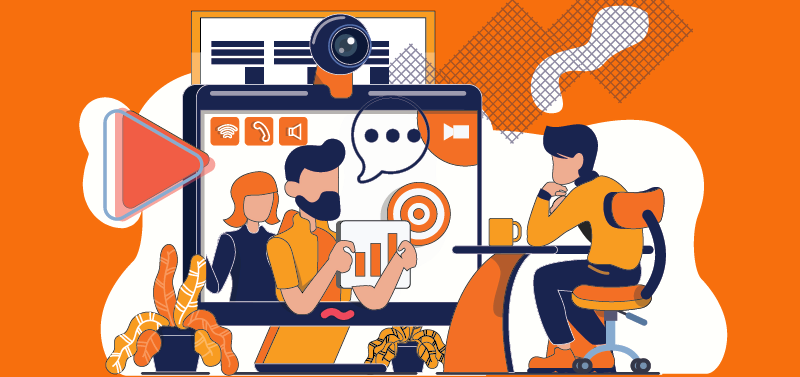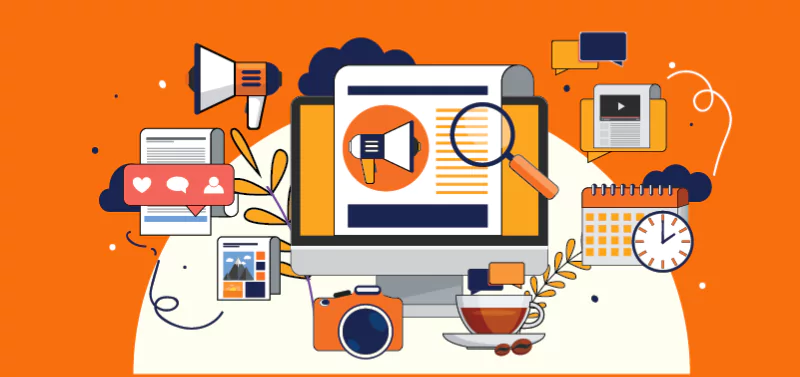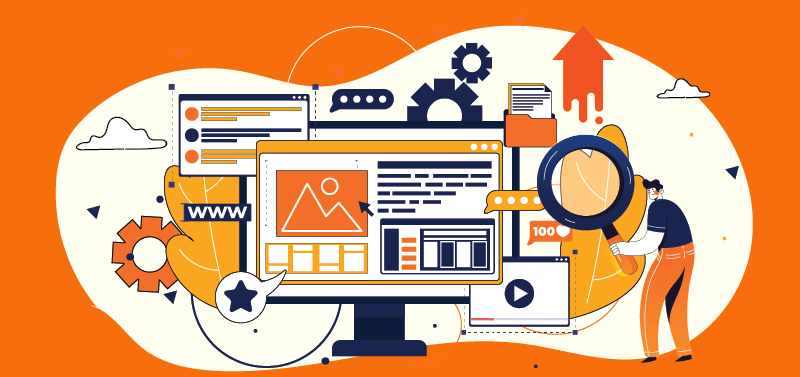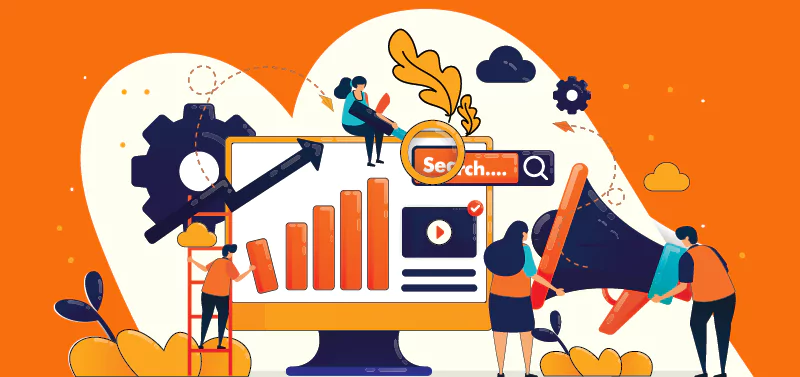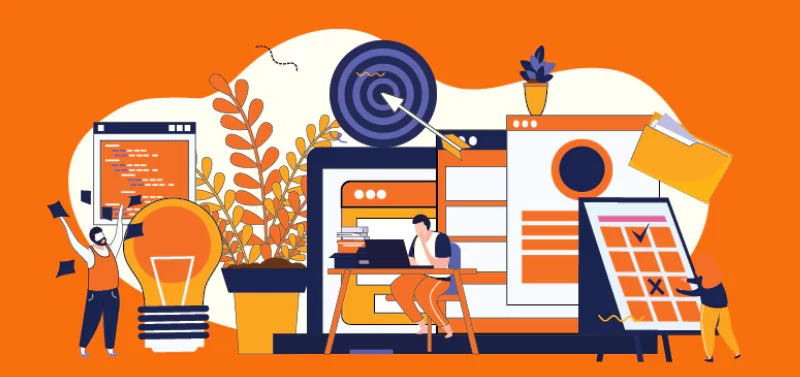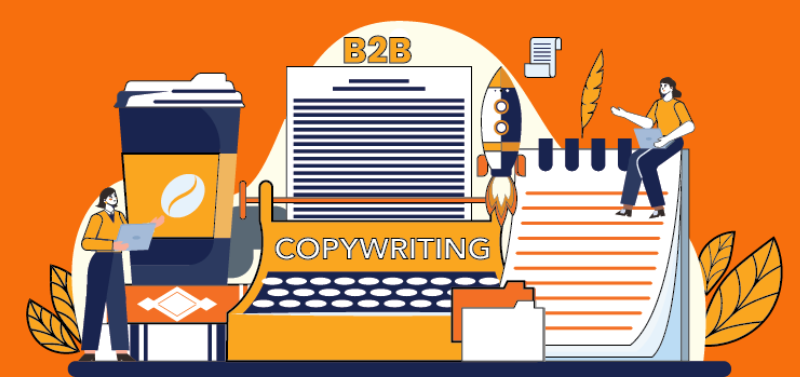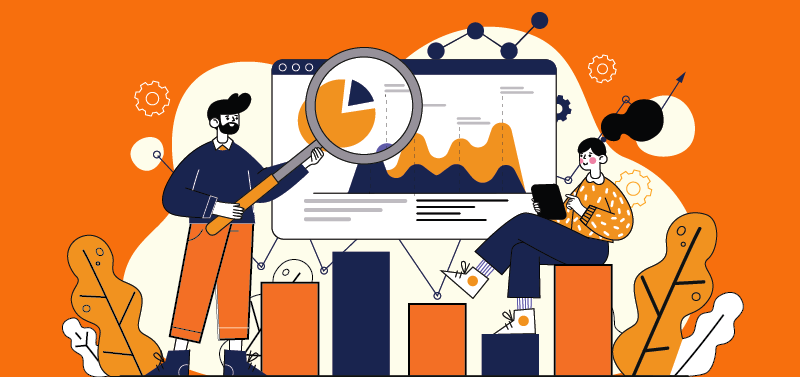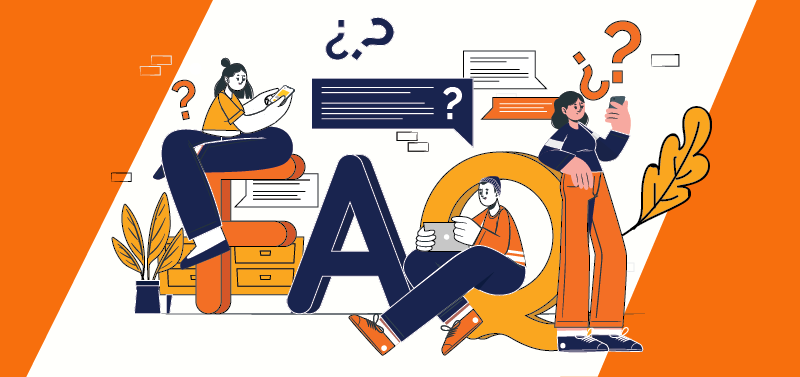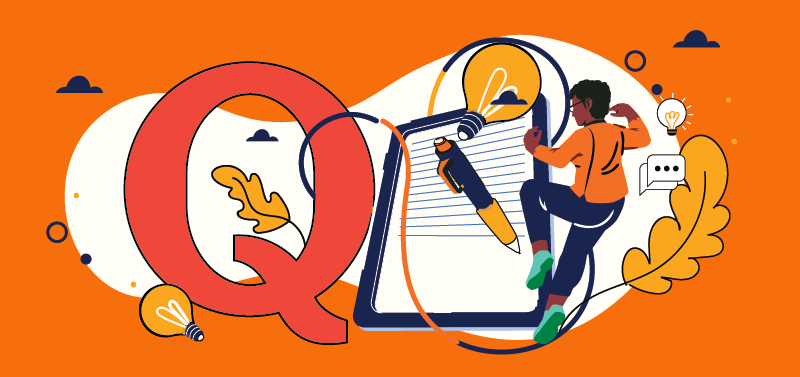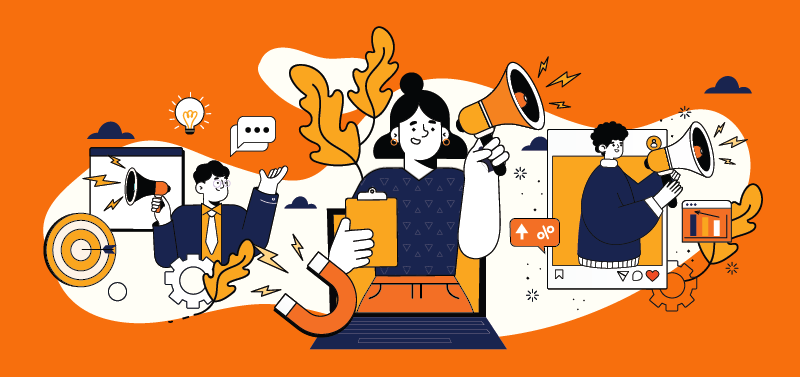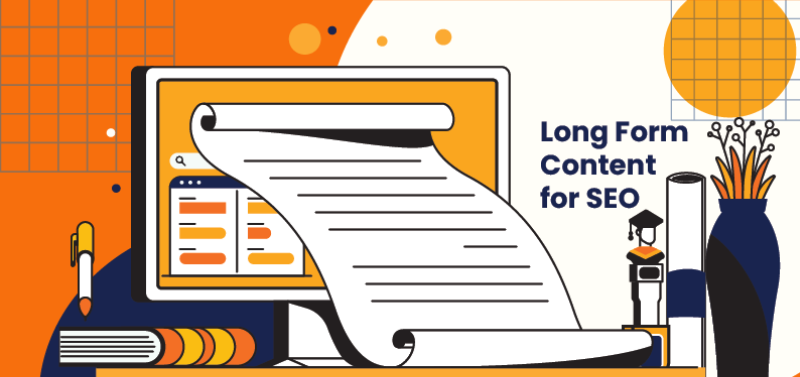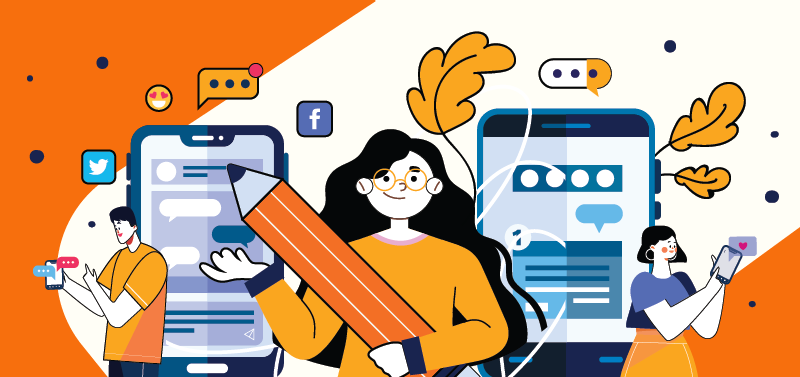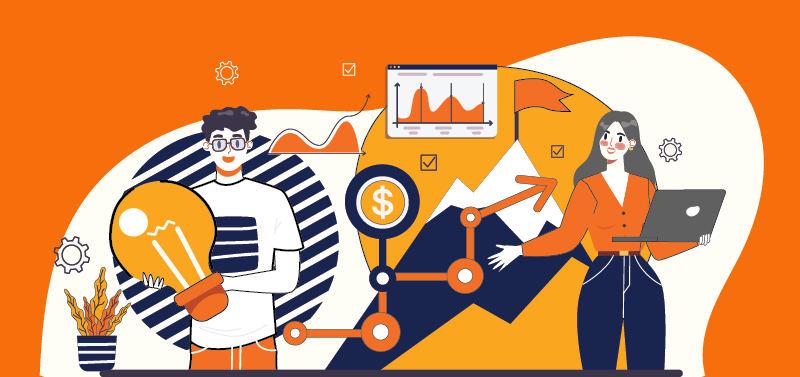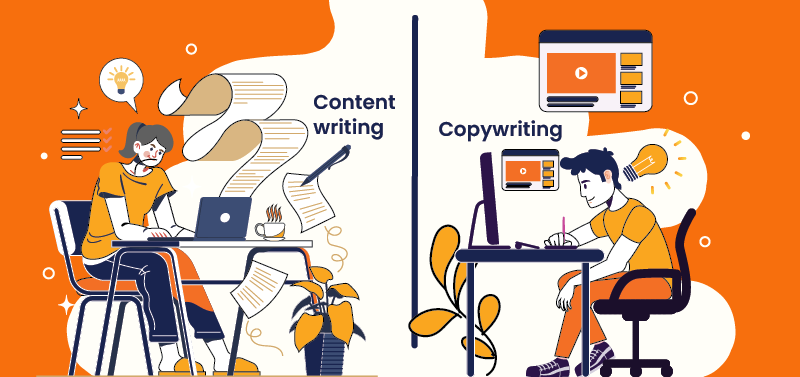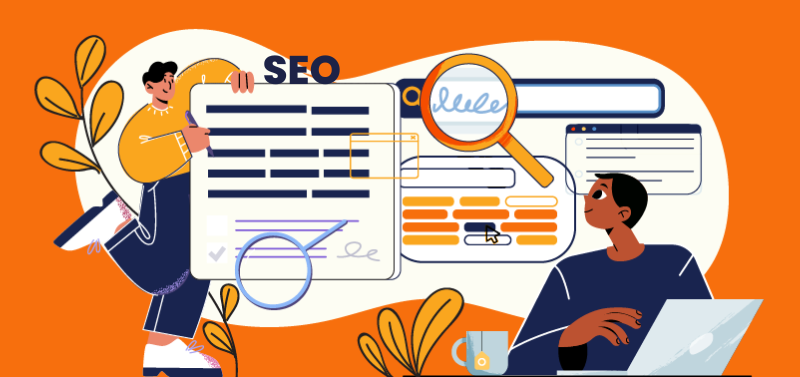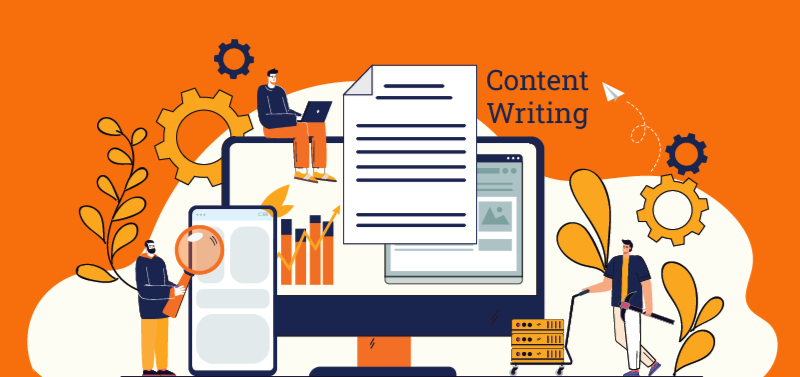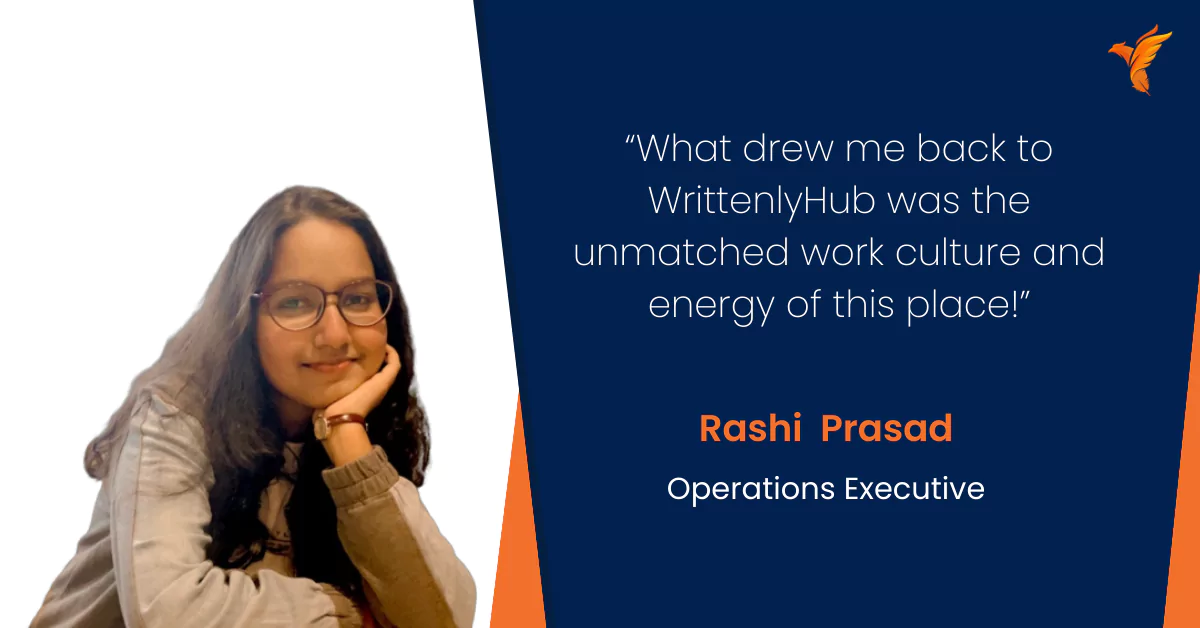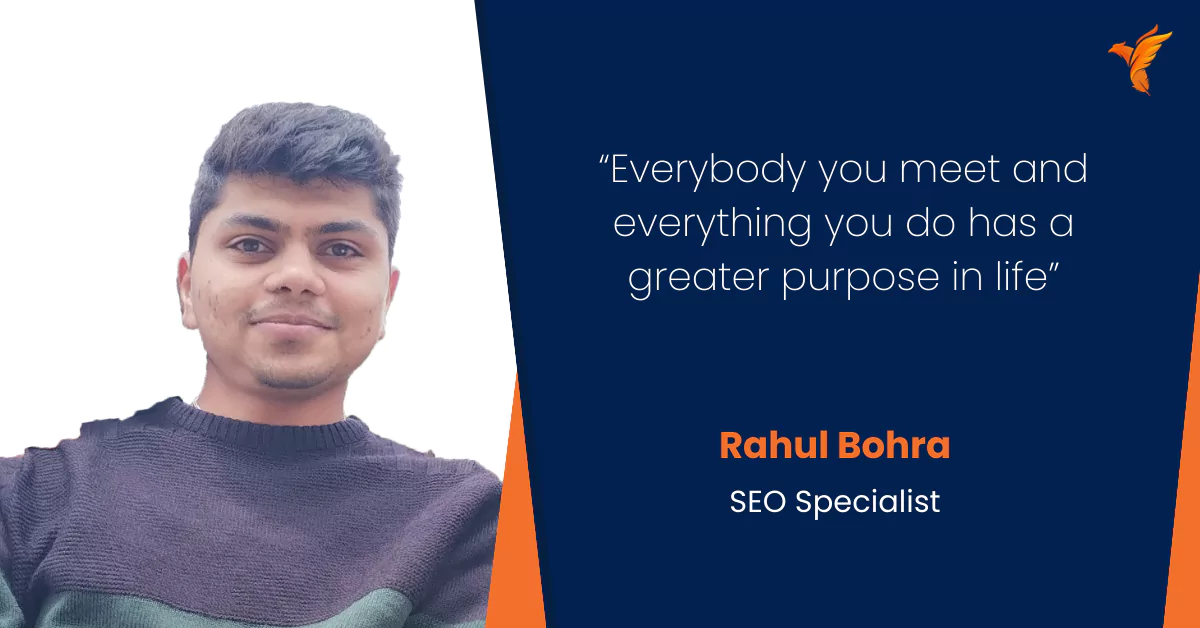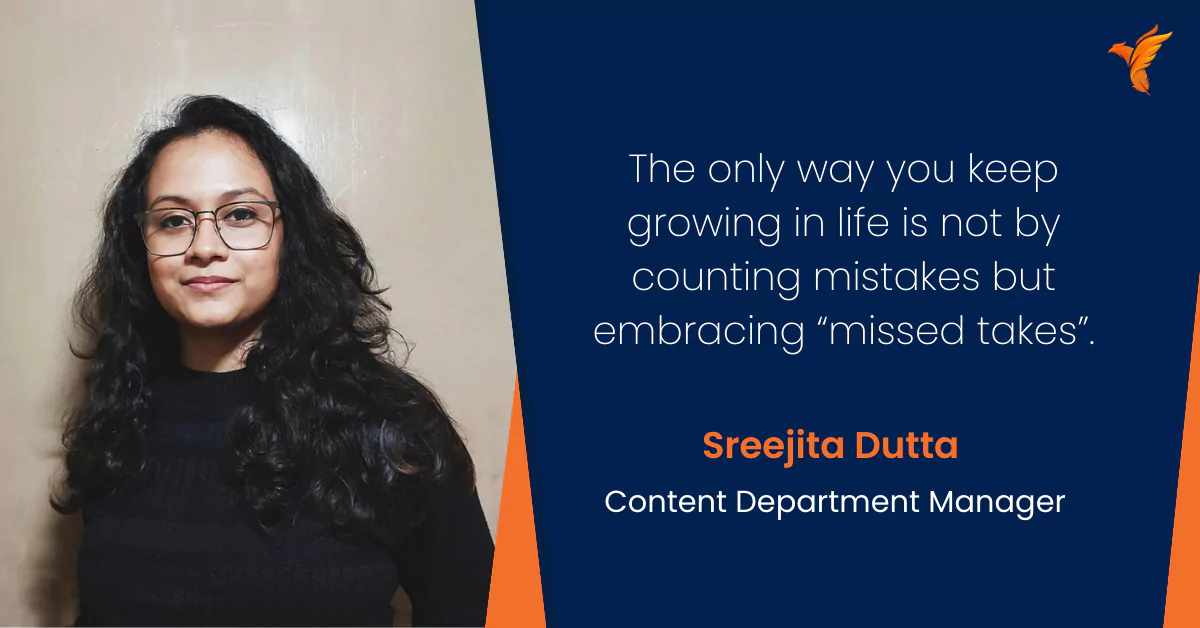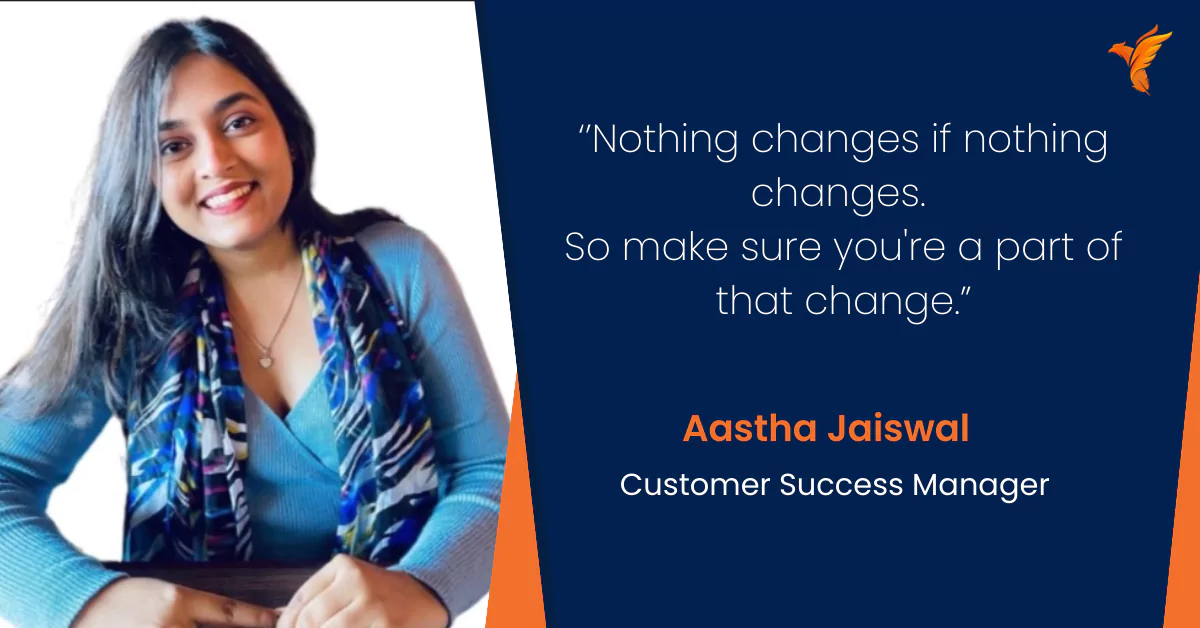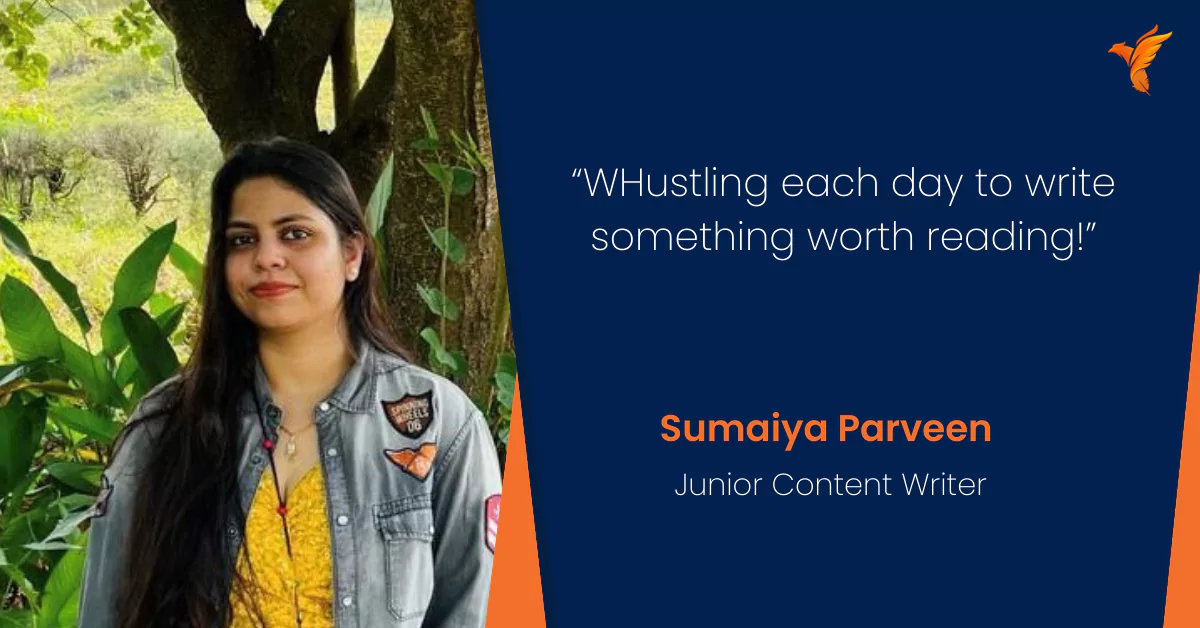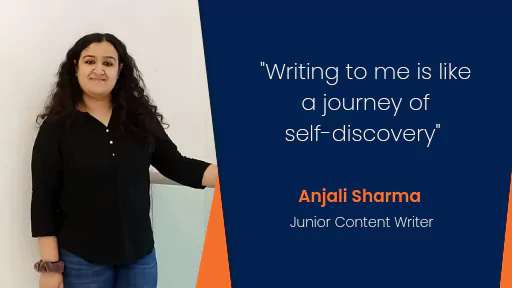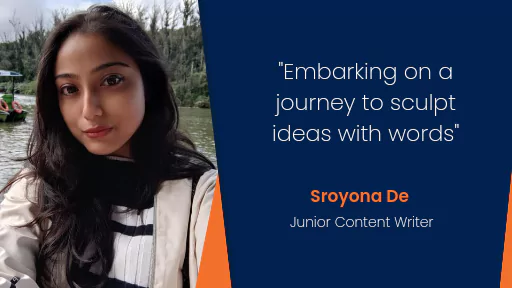Bring Your Searches to Life with Google’s Multisearch Feature
Author: Team WH
Published On: 16-06-22
Last Updated on: 20-06-22
Estimated reading time: 2 minutes
Since its first public appearance in 2004, the search engine Google has revolutionized the way in which we conduct internet searches. 18 years later, it stands tall as one of the premier FAANG companies in the market.
The only reason that Google has been able to adapt to the changing technological landscape is due to the company’s tireless efforts to keep dishing out new features periodically. For example, Google Translate and Google Maps took the market by storm upon their arrival. Even after years, they continue to enjoy wide use by consumers.
Building on this tradition, the Silicon Valley giant has revealed yet another one of its features: The Multisearch. To better understand the utility of this feature, let’s take a look at what Google had to say.
What is the Multisearch Feature?
On the Google blog, product manager Belinda Zeng described this feature saying, “At Google, we’re always dreaming up new ways to help you uncover the information you’re looking for — no matter how tricky it might be to express what you need. That’s why today, we’re introducing an entirely new way to search: using text and images at the same time. With multisearch in Lens, you can go beyond the search box and ask questions about what you see.”
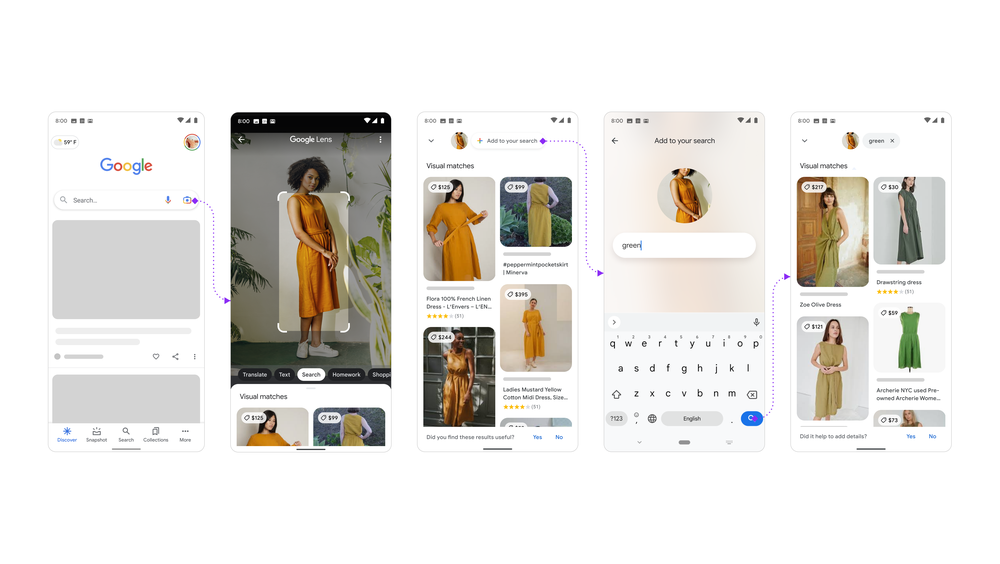
To put it simply, the multisearch feature allows you to conduct a search on Google Lens using both pictures and text. Consider this example:
You want to buy a new table just like the one you have at present, but in a different colour. Instead of searching the market extensively for the same product, you can pair the photo of your existing table with the colour you require.
Now that the specifics of the feature are established let’s take a look at how to use multisearch on Google Lens.
How can you use it on your Device?
Multisearch can be used on both android and iOS devices and requires no initial setup. The steps that you can follow to use this feature are listed below.
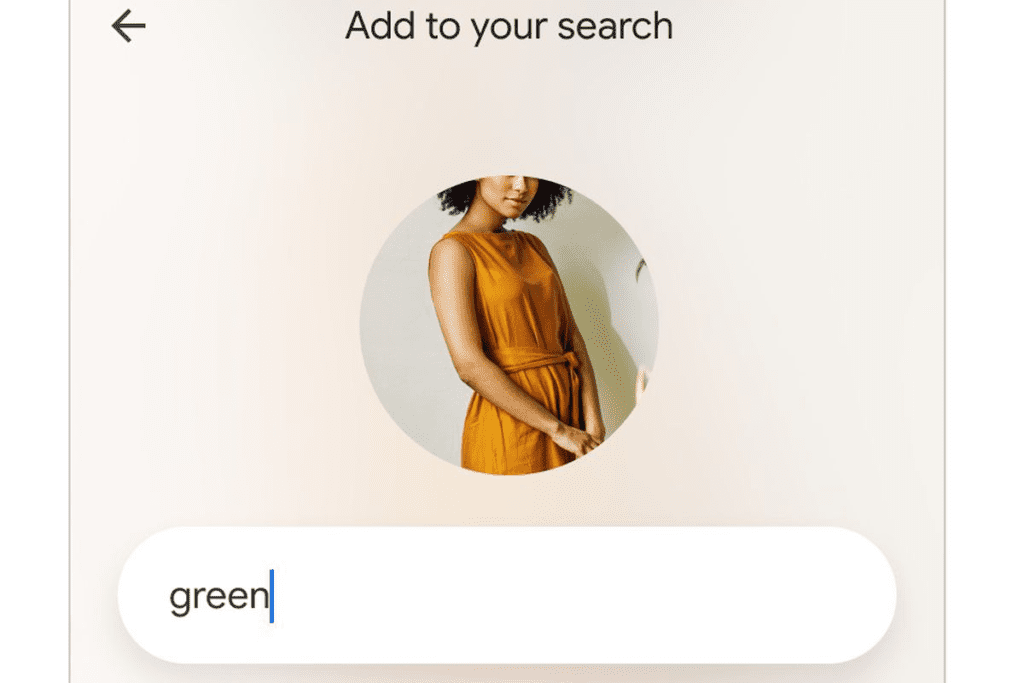
- Open the Google app on your smartphone and tap the Lens icon on the screen
- Either attach a screenshot or take a photo relevant to your search and swipe up and tap on the ‘+ Add to your search’ button to include text
- You can pair this image with a colour, brand, or any visual attribute that you want to search for
For example, you can pair up an image of a bonsai plant with the text ‘care instructions’ to receive specific results.
Summing Up
With this offering, Google has also claimed that it is further working to improve it by using MUM, their latest AI model in search. The proper implementation of this model would result in improved results for all the questions that customers ask.
In fact, MUM-improved multisearch is available as a beta option in English in the US. So, join hordes of users in using this feature to make your life easier!